
How to install a weather widget on your smartphone or a website
Widgets are the latest trend in the software development. People use them to get information that is most important to them, whether it's the latest news, stock prices, sport games results or... a weather forecasts, as in the case of weather widgets for website or a smartphone. In other words, it is almost an essential item on your phone, tablet, or computer in 2021.
In this article you will learn more about what widgets are, why you could use them, and how to install them on your device or website.
What is a weather widget?
An application
A widget is a kind of computer application that you can install on your device and then remove just as easily.
Unlike complex operating systems, widgets are smaller, simpler, and more varied. There are much more widgets than operating systems or browsers. (But they can be part of many of them.)
A widget is usually interactive and contains certain information that changes in real-time automatically. That is, you do not need to specifically reload a widget like a browser page to check if other pieces of news appeared on the site in the last 10 minutes, while you were reading one. The news itself is loaded into the widget.
Moreover, you do not change the operating system. A widget can be called a "screen within a screen", "tool inside a tool" and the like.
A trend
Widgets as a new trend emerged in the summer of 2020 through the same scenario as many other trends in the industry, after Apple announced the ability to create widgets on iPhone in iOS 14, which was released on September 16, 2020.
From the Apple press release dedicated to the new operating system: "The new widgets present timely information at a glance and can be pinned in different sizes on any Home Screen page, that can display widgets that are customized for work, travel, sports, entertainment, and other areas of interest."
Or wait for a second?.. Maybe it's not a trend at all.
Widgets have been around on mobile devices with the Android operating system since 2009. Compared to Apple and iOS, it has more ways for customization, in general. And, if you look even further back, widgets became popular not even thanks to Apple or Android, but even earlier. In fact, they have always been there with the development of computers.
Anyway, nowadays widgets are part of a general trend called "customization". This term means a set of actions that you can do to a device OS, an app or something else to redesign it to your liking. The simplest examples of customization for any operating system are to change the background picture and other elements of the desktop, the font, the color of the windows, and so on. The more actions you can perform and the more tools available to you, the more "customizable" the system can be considered.
An information
Weather widgets are one of the most popular and, what is more importantly, useful types of widgets, as far as the topic is concerned, because people need weather information on a daily basis — and often on a frequent basis. It's not convenient to go to a site with a weather forecast every time, it's easier to install a widget on your phone.
How weather widget works?
Weather widgets can be of different types depending on the operating system of your computer or laptop (macOS, Windows, Linux), the web browser (Safari, Chrome, Opera), smartphone/tablet (iOS, Android), and manufacturer (Apple, Samsung, Google, Microsoft). An example, Samsung weather widget works on Android, and iOS 14 weather widget works on iPhone.
The best weather widget looks good on any device or operating system. They are pleasant to use.
In the Internet, in could be installed as a weather widget for website, blog, landing page, or any Internet page.
- A weather widget usually contains information on the main weather parameters that make up the weather: air temperature, atmospheric pressure, different wind parameters, precipitation, humidity, visibility, clouds, and so on.
- This data can be provided for one city, several cities or countries, or for the whole world.
- The weather forecast can be for the next hour, day, 3 or 10 days.
- A source of weather data is called a "weather forecast model", which can be global and local, and their predictions vary.
Accordingly, the main idea of weather widgets as a customizable computer component is that you can select weather parameters, locations, forecast steps, and weather data sources. For example, you live in Los Angeles, and you need to go to New York. Would you like to compare what the weather is like there? You can easily do it with a widget.
Let's sum up all of the reasons to use weather widgets:
- A widget is a useful tool for getting the information you want. You can always customize a widget to suit your needs.
- You choose what you want to see on your weather widget embed code for the website, or on the home screen of your app or tablet. This is one of the customization tools.
- A widget with the weather on the home screen of the app saves time — you don't need to search for vital information — it's always right in front of you.
- A weather widget app is usually interactive and updates automatically.
- In the case of websites, a widget can be useful not only to you, but also to the site’s visitors, and there could be thousands and hundreds of thousands of them.
- A widget is a tool you don't have to develop on your own, especially if you're not a programmer. It's a ready-made tool that someone has already made for you.
- Embed weather forecasts on the website can always be removed if you no longer like or need them.
- Widgets are free. You do not need to pay for them.
Where to get a weather widget in Windy.app?
There are three types of widgets you can install in Windy.app: 1. Weather widget for your smartphones' Home screen in Androud. 2. Weather widget for the app's Home screen in Android and iPhone. 3. Weather widget for your own website, blog, or any page.
Weather widget for the Home screen in Android
Firstly, add the spot you want the widget on to the list of favorites spots. Then, open the list of apps that have widgets on your phone and choose Windy.app.
Next, choose the spot that would be displayed on the widget. The list of favorite spots can take a bit of time to load.
The widget is set up. It shows the wind forecast, including wind speed, wind direction in the units of your choice (meter per second, miles per hour, knots, etc.) for the next 10 days:
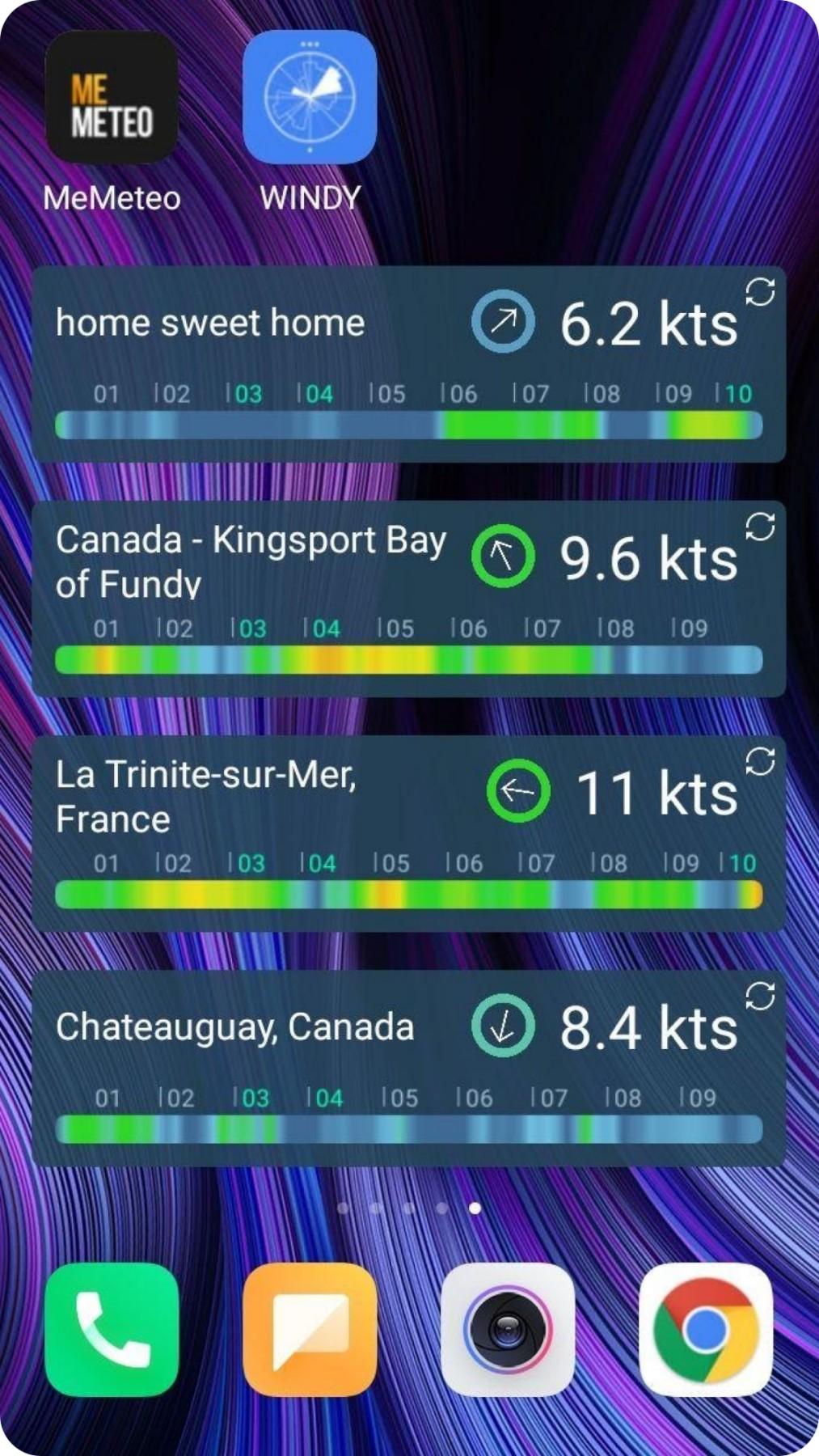
Weather widget for the Home screen of the Windy.app in iPhone and Andoid
In Windy.app you can add weather to the Home screen. It comes in three additional types: 1. Weather widget for the one nearest spot to your current location. 2. Weather widget for all of your favorite spots. 3. Weather windget for any point on the map of your choice.
The widget shows one of the four weather parameters of primary importance for anyone who does active recreation, regardless of the sport, or people who just traveling:
- wind speed and wind direction,
- air temperature,
- precipitation,
- atmospheric pressure.
You can select any of these parameters by yourself, so it can be a temperature widget, wind widget, or pressure widget. But the widget shows not only that, but several parameters at once together with weather conditions (clear, cloudy, and so on).
The forecast is available for the next five days in the Nearest spot widget or Any point on the map widget, and for the next sevel days in Favorite spots widget.
There are both types of widgets in Windy.app: weather widget Android and weather widget iPhone.
How to install (and remove) the widget
1. From the Home screen go to the Main menu, then Settings and Units.
2. Choose one basic weather parameter you want to see in the Weather widget (for the nearest spot) and Favorite spots. It could be the same or different.
3. To change the weather parameter, tap on the "Settings" icon in the top right corner of the widget, then on "Configure". You can also do it in Settings in the Main menu.
4. Tap "Select spot" to use another spot instead of the nearest spot or any point on the map. Tap "Use Nearest Spot" to return to using it again.
5. Tap on "Disable Widget" to delete it.
Weather widget for website, blog, or any page
In Windy.app there is a set of three weather forecast widgets for a website, blog, or any page on the Internet. This way your users will see the weather forecast from Windy.app without having to go to this website — so they stay on your website. It's a handy, beautiful, and very useful online tool, especially when we talk about the weather. You can read about how to use weather widgets on the site in our guide.
Unlike a widget for the app's Home screen, this free weather widget HTML contains much more information. There are three types of widgets to choose from:
Weather forecast widget — a complete weather forecast for the next 10 days on 10 key weather parameters. Soon you will also be able to select the data source, i.e. one of the weather models. Find out what the weather forecast is in general and in particular and how to read it: for surfing and skiing, for example.
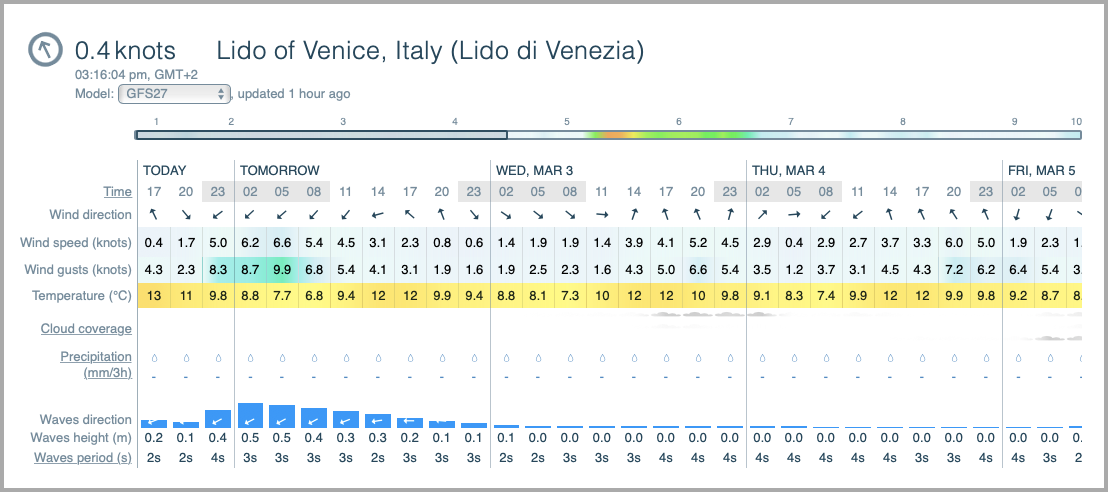
Weather history widget — an archive (actually more: reanalysis!) of the weather for the past 9 years: 2012—2020, for the wind conditions, including wind, rose, and temperatures. Learn more about what weather history is and why do you need it for weather forecasting.
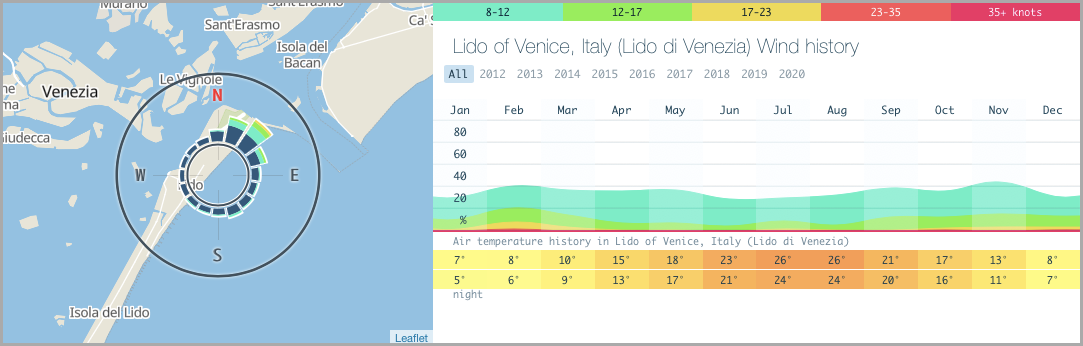
Wind map widget — a very visual wind map for the whole world, and a super-easy way to find a spot. Understand how to use the Wind map on this website.
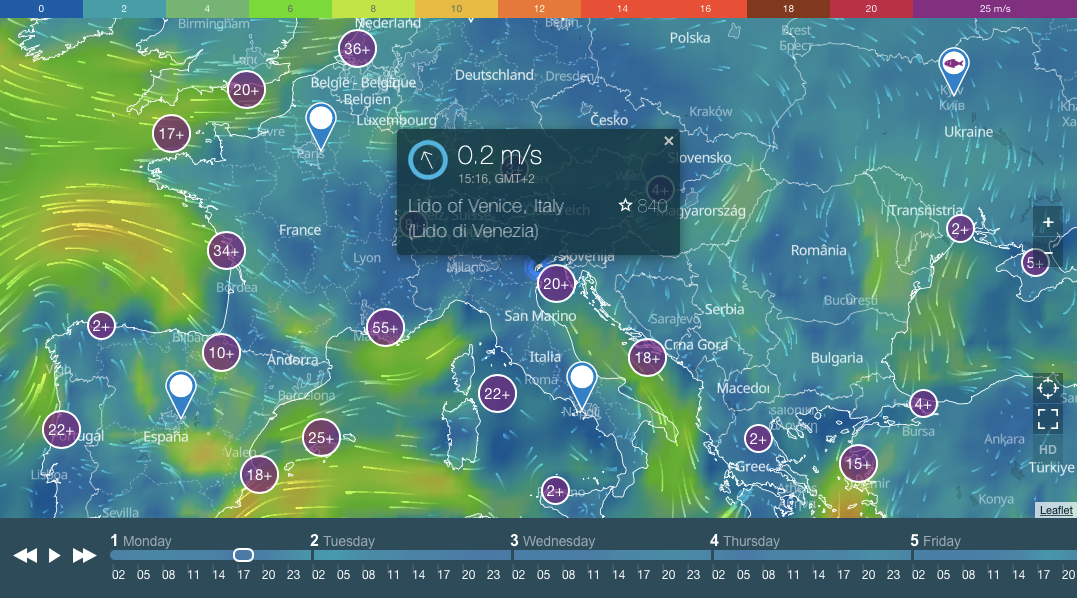
Soon there will be a weather alert in the widget for the website from Windy.app.
How to install (and remove) the weather widget for the website
1. Copy the HTML code for the weather widget below it and add it to the site page in page editing mode as a code. You have this option in the world's most popular CMS WordPress.
2. Save and refresh the page.
3. To remove the widget, delete the added code. Caution: be careful not to delete the other part of the code so as not to damage the page.

An example of using weather widget for website Vedetta.org in Italy
Last, but not least: widgets are just one of 15 ways to customize your Windy.app. Read the Guide to Windy.app customization make the app more personal and convenient for you.
Text: Ivan Kuznetsov, an outdoor writer from the Dolomites, Italy, and Karelia, Finland. His favorite sports are cycling, hiking and sauna. Read his other articles.
Cover photo: Sarahcreates / Unsplash
You will also find useful
How to set up a weather widget for a spot
Why is there snow on the top of the mountains
Air Temperature Simple Explanation
10 Best Spots for Kitesurfing Worldwide: the Lockdown Is Over!
Latest News
Professional Weather App
Get a detailed online 10 day weather forecast, live worldwide wind map and local weather reports from the most accurate weather models.
Compare spot conditions, ask locals in the app chat, discover meteo lessons, and share your experience in our Windy.app Community.
Be sure with Windy.app.



