
User guide to Windy.app customization. 15 ways to make a kind of DIY app
Windy.app is a customizable application.
Customization is a set of easy actions that you can perform to customize the app or some OS to make it even more convenient and personal. Usually, this includes features like the ability to change the font size, to put certain blocks on the home screen, and so on. It is one of the main trends in mobile and web development in 2021. Windy.app is trying to be on-trend.
First of all, you could customize the weather forecast the way you need, choosing from 50+ weather parameters, and then again, and again, depending on your needs. You could rename a custom profile and get “a kind of a DIY Windy.app”. But this is not the end — it is the beginning. Learn how to make Windy.app even more useful to you in 14 other ways from this guide.
1. Customization (Custom Profile)
Open a spot. Tap a weather profile icon right to the weather forecast models or tap a "Customize forecast" button under the forecast chart.
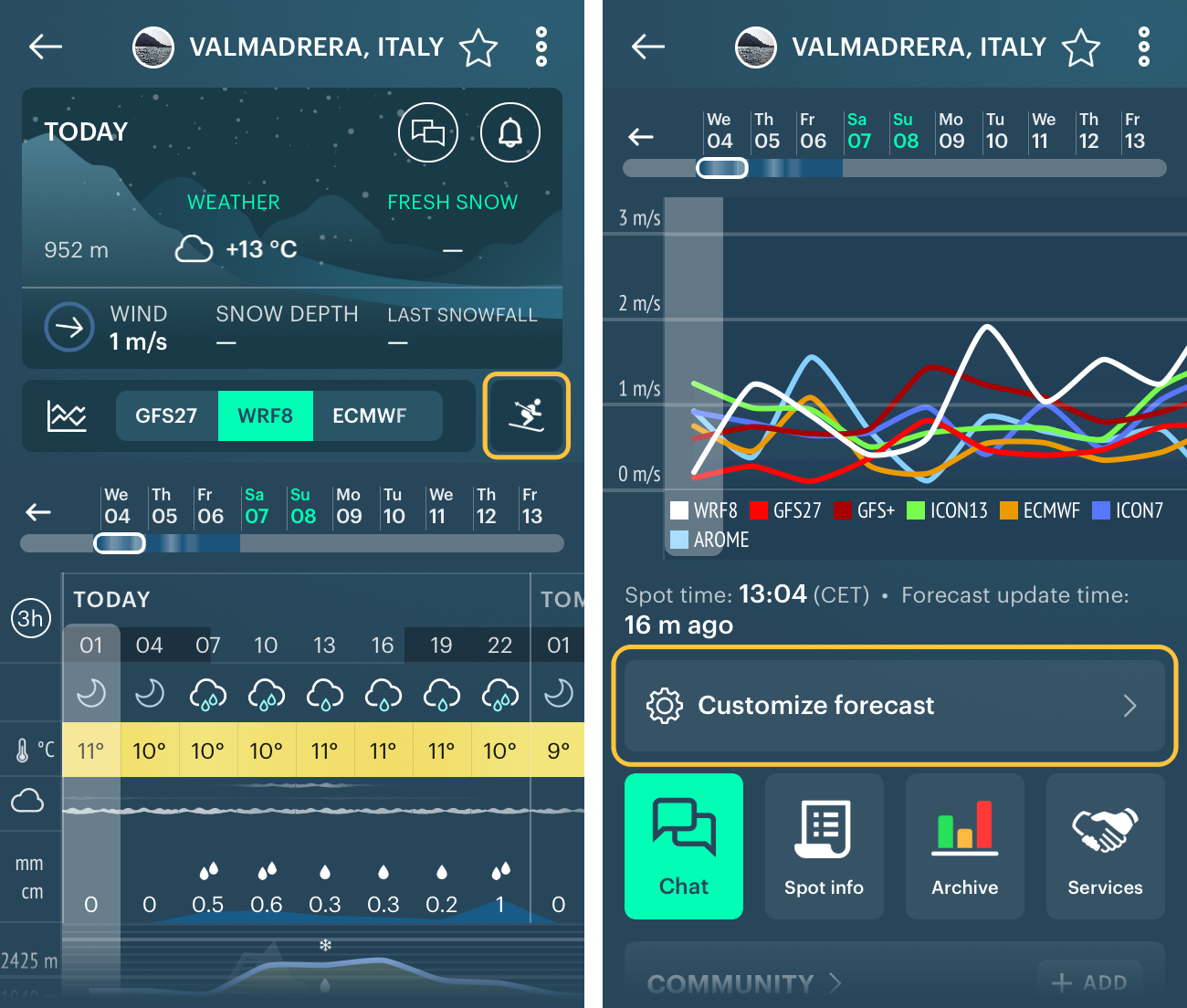
Scroll to the left of the screen until "+" and select the necessary parameters and their order.
There are 50+ parameters available: wind forecast by different models, atmospheric characteristics (such as pressure, humidity, temperature, etc.), oceanologic characteristics (sea currents, tides, waves), and more.
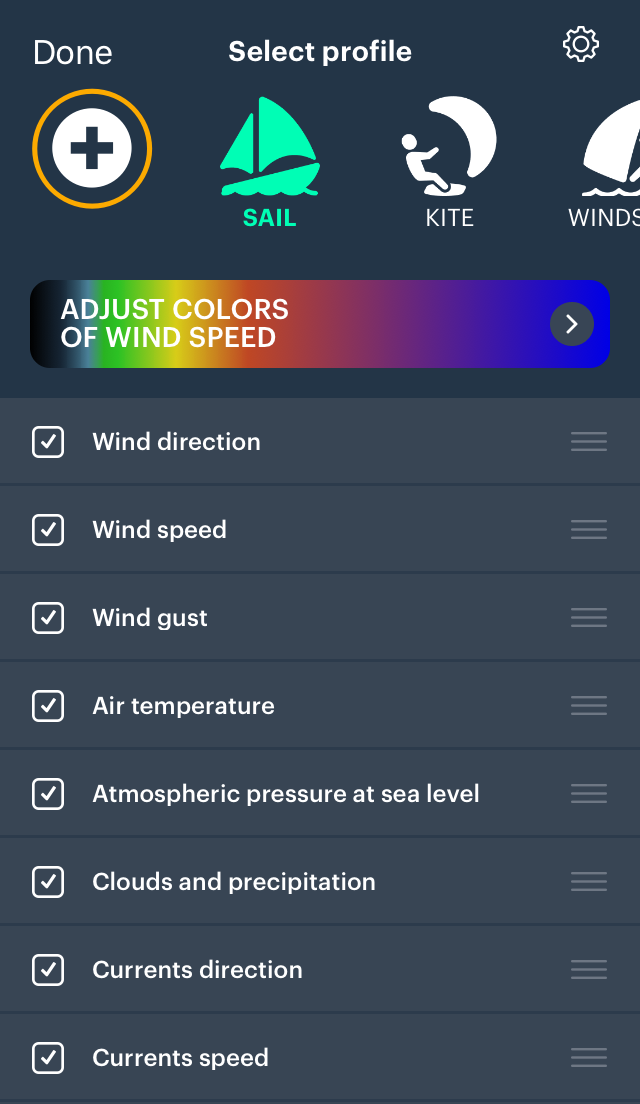
In the custom profile, also add “Sunrise and sunset” — then the respective times will appear in the dateline.
2. Units
In the Main Menu bar tap “Settings”, then “Units”.
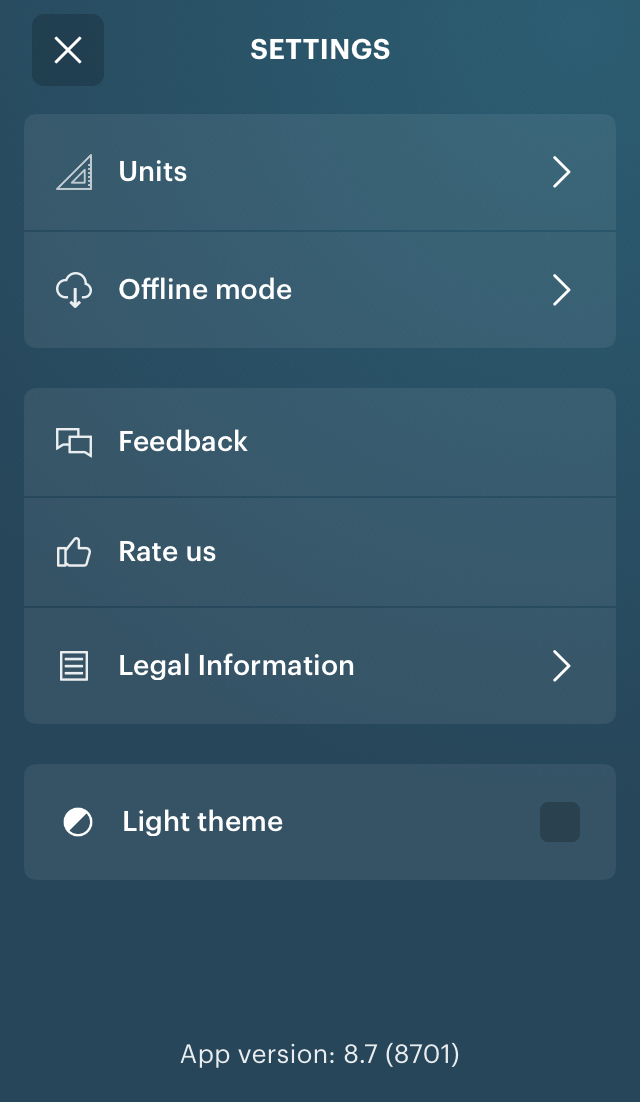
Select the measurement units you’d like in the forecasts:
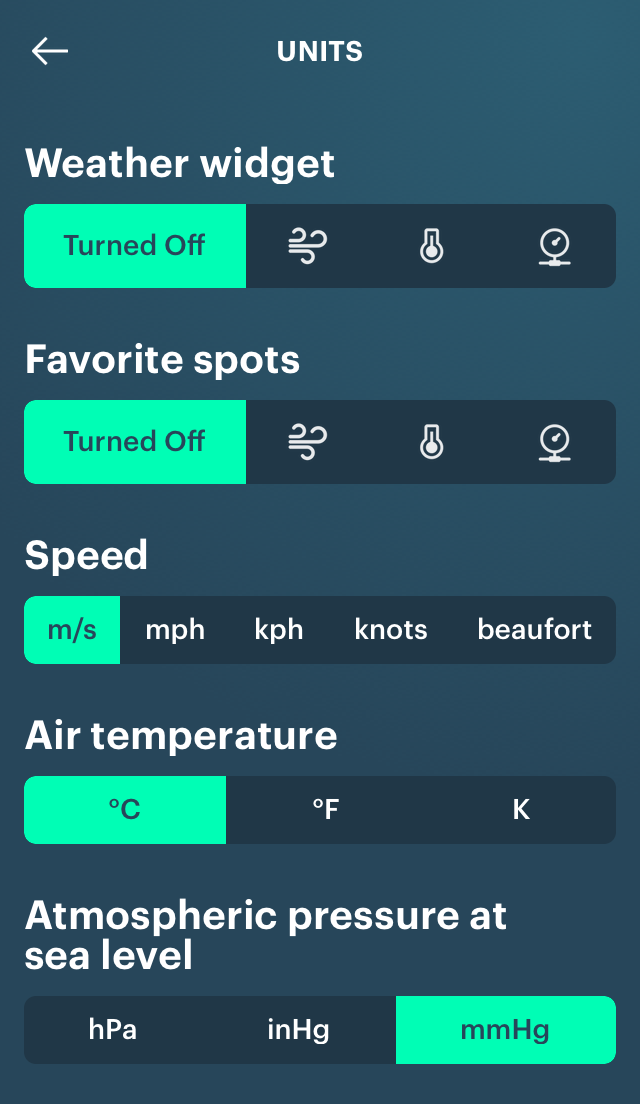
- Wind speed: m/s (meters per hour), mph (miles per hour), kph (kilometers per hour), kts (knots: 1 nautical mile per hour, 1.852 kmh, 1.15078 mph or 0.514 m/s), beaufort (Beaufort wind force scale).
- Air temperature: °C (Celsius), °F (Fahrenheit), K (Kelvin, the base unit of temperature in the International System of Units)
- Atmospheric pressure at sea level: hPa (hectopascal pressure unit), inHg (inch of mercury), mmHg (millimeter of mercury).
- Tidal datums: LAT (Lowest Astronomical Tide) is the lowest theoretical water — used in Europe; MLLW (Mean Lower Low Water) is the average value of the lowest low water level — used in the US; MSL (Mean Sea Level) is not a datum, but the arithmetic mean of hourly sea level — used global.
- Distance: kilometers, miles, nautical miles (1852 meters or about 1.15 miles).
- Height: meters, feet (0.3048 meters).
- Precipitation: mm (millimetre), in (inch).
- Time: 24 h (hours), 12 h (hours).
- Forecast: 1 hour, 3 hours.
- Your weight: if you are a kitesurfer or a windsurfer, enter your weight as well — that way Windy.app will be able to recommend you the best kite or sail size depending on the weather conditions.
3. Favorite Sports
Choose one or several sports you do and would like to see the weather forecast for it:
Water
- Sailing
- Kitesurfing
- Windsurfing
- Surfing
- SUP (Standup paddleboarding)
- Kayaking
- Fishing
Air
- Paragliding
- Drones
Earth
- Bicycling and cycling
- Winter sports: ski, snowboarding and other
Other
- Traveling
- Other outdoor related activities
Preview your profile, edit it anytime, logout and login again.
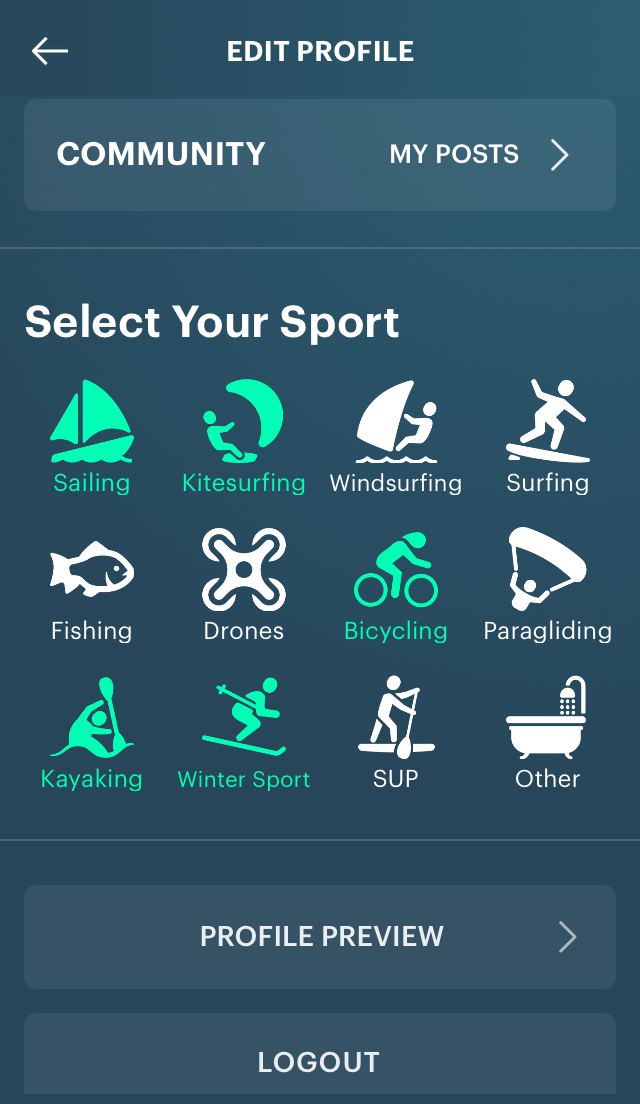
4. Hiding and Showing Types of Spots
A spot is a specific location, a point on the map.
There are several types of spots that are easy to identify from the icons on the map or in the search: kitesurfing, surfing, sailing (marina), fishing, ski resort, and general spot. There are also sights of weather stations with weather forecast from it.
Hide or show spots and weather stations on the map to have only the type you need:
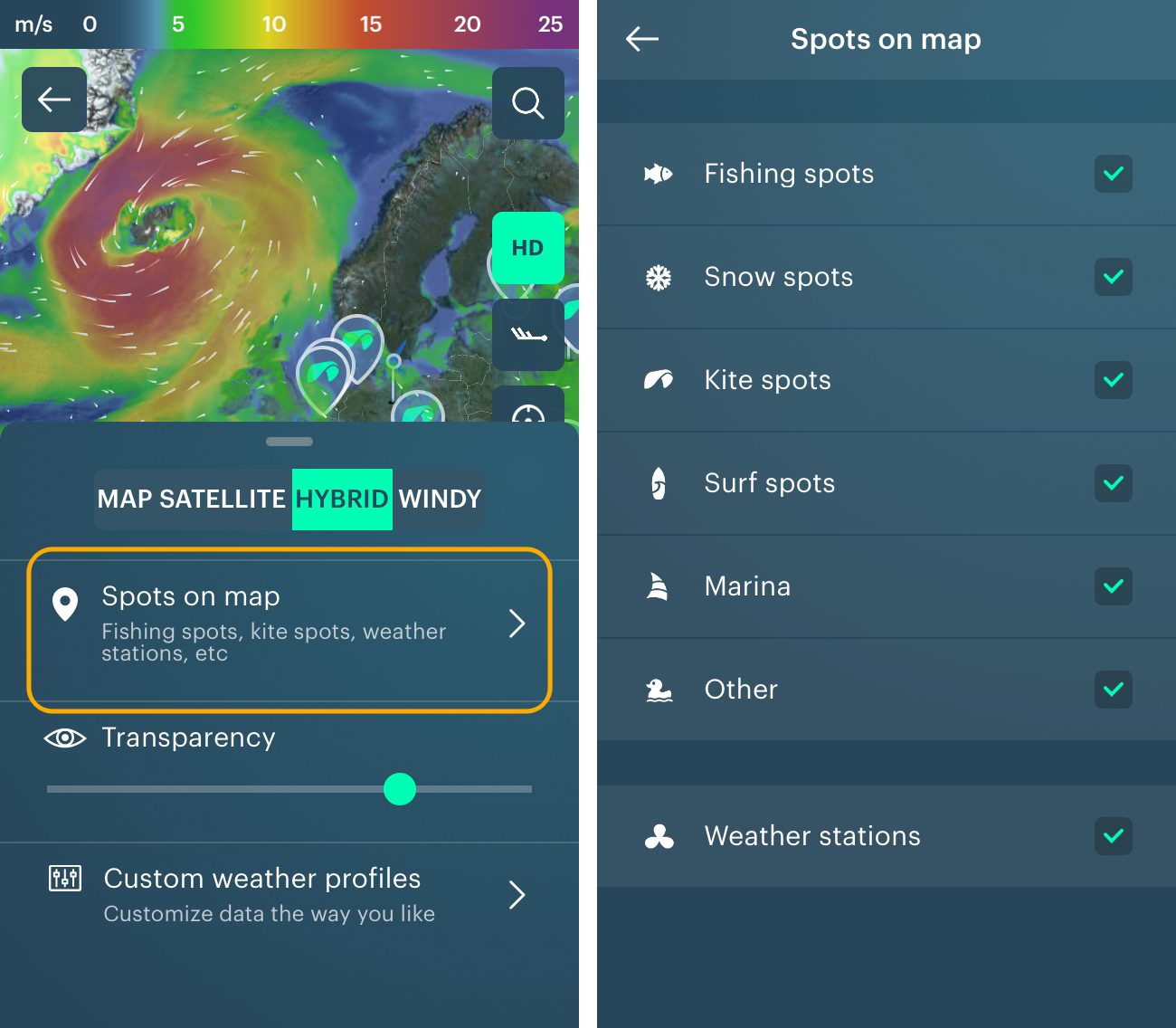
5. Favorite Spots
Add any spot to favorites. To do so, press the star in the top right corner of the screen. The spot will now appear on the main screen. You won’t have to search for it again.
Remove a spot from favorites the same way, just press the star again and it will become transparent.

6. Creating a Spot
Easily create your own new spot. Select a location on the map and tap on it (a short tap is enough). A window will pop up; press “+”. Enter the name of the new spot.

Important: users cannot rename spots on their own. However, if you need to rename a spot, please write to us at [email protected]. The same goes for deleting a spot.

7. Pinning a Spot
If you have many favorite spots, pin any of it to the top of the list. To do so, just press the spot little bit, but don't open it. To unpin the spot, do the same.

8. Weather Widgets
Turn the nearest spot to you and all of your favorite spots to widgets with useful information. Just choose what you would like to see on the main scree: wind speed, temperature or atmospheric pressure, in the Weather Widget (for the nearest spot) and Favorite spots in Units.
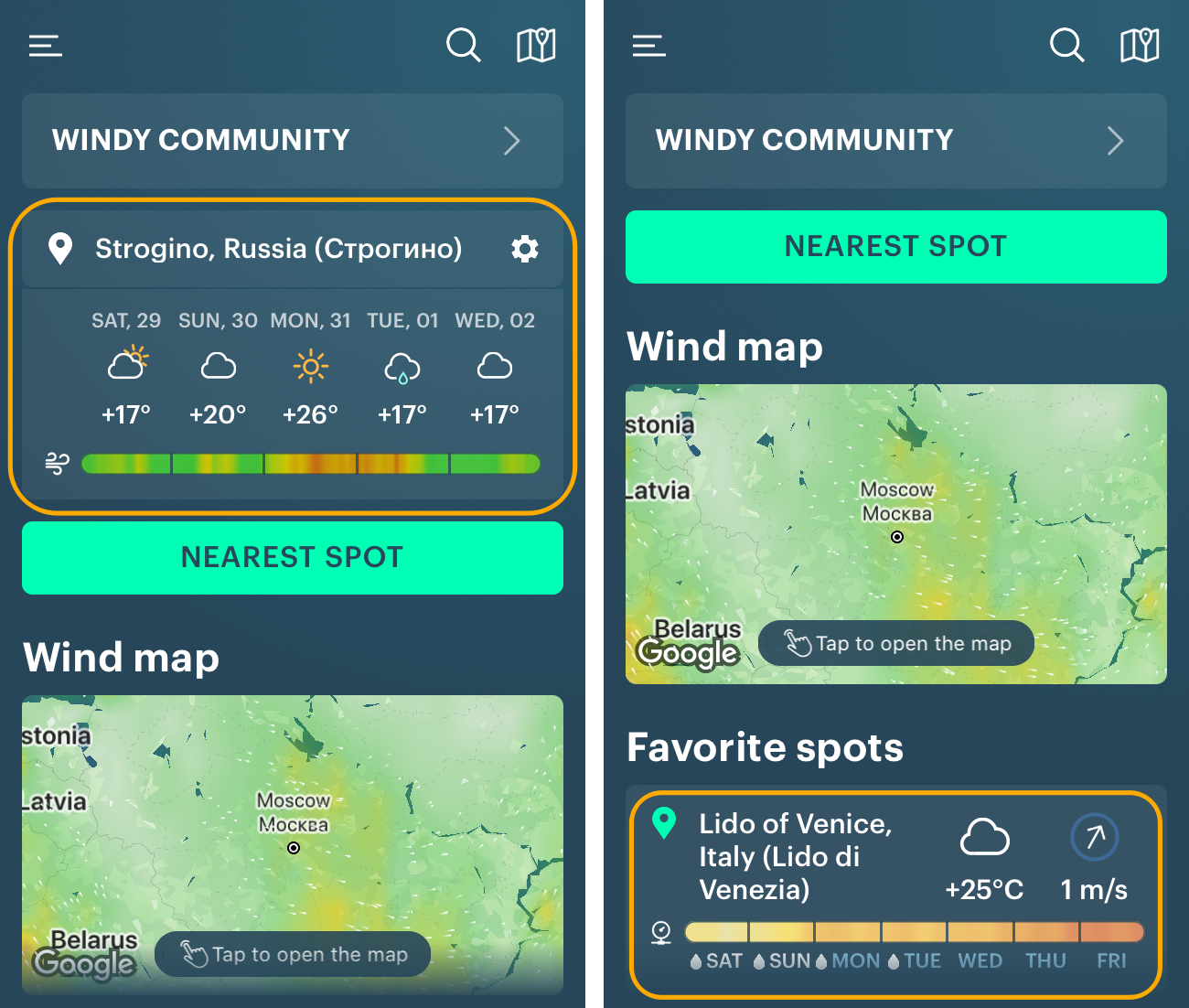
To configure or disable widgets, tap on the "Settings" icon in the right top cornet. Select another spot or use the nearest spot to you back again.

9. Weather Profiles
Choose preset weather profiles with a number of 10+ weather parameters specific to your favorite sport. There are kite, surf, fish, bike and other profiles.
For example, Sail Profile shows wind speed and direction, high and low tide periods, sea currents’ directions, and speed — this parameter is available on the map, wave height in meters, atmospheric pressure at sea level:
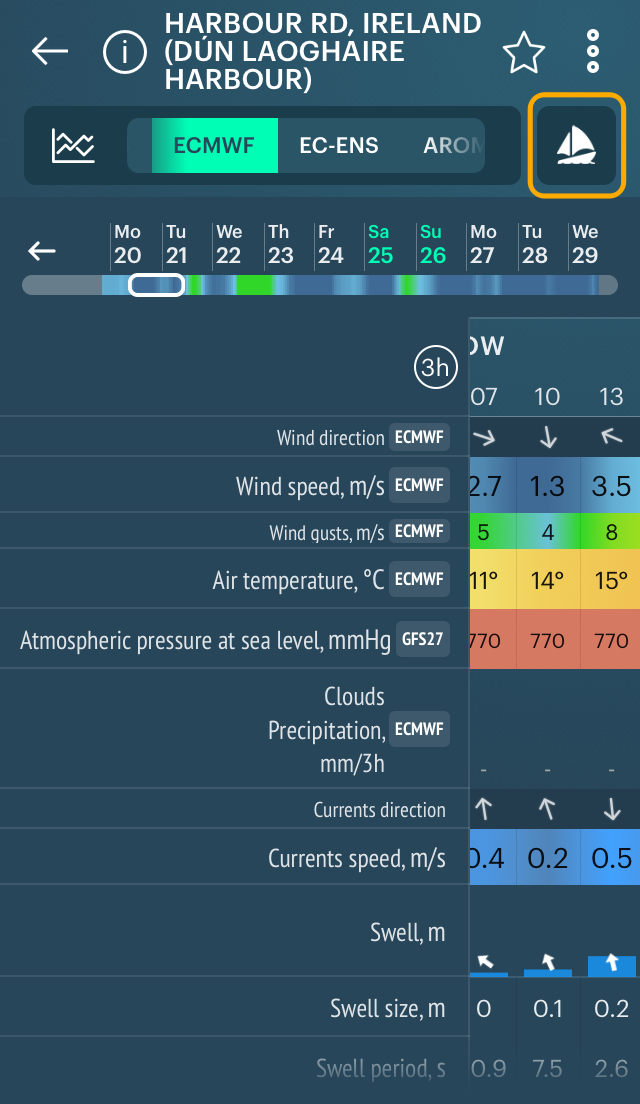
10. Wind and Precipitation Map View Type
From the last icon on a screen, you can even select the map view you like: satellite, hybrid, or Windy (in China), and adjust the transparency of the wind forecast layer:

10. Wind Map Colors
At the end of the Custom Profile page, customize also the color of the wind speed or gust colors:
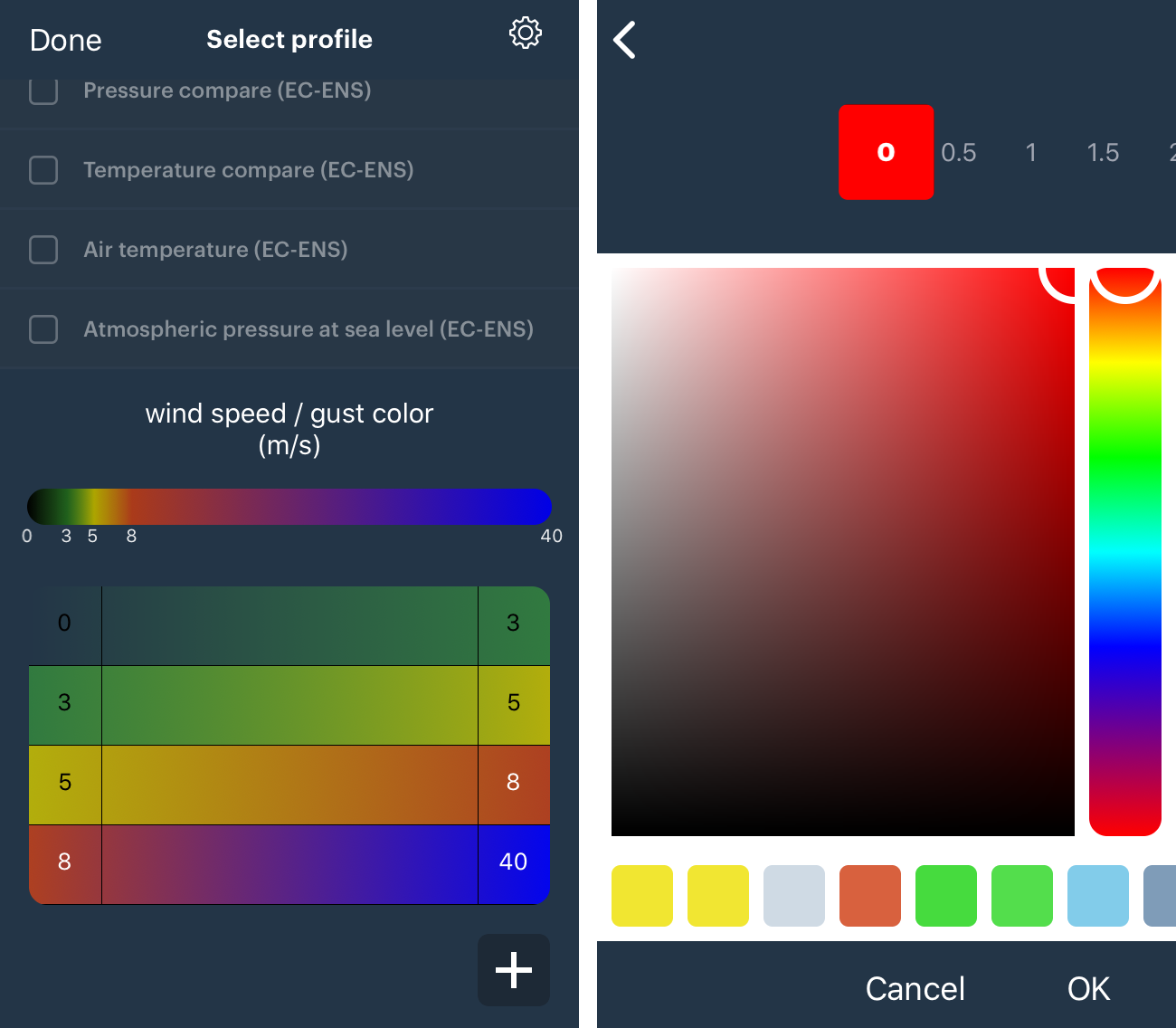
11. Wind Alerts
To make sure you don’t miss the best wind on a spot, set up wind alerts. Open the spot and press “Wind Alerts”:
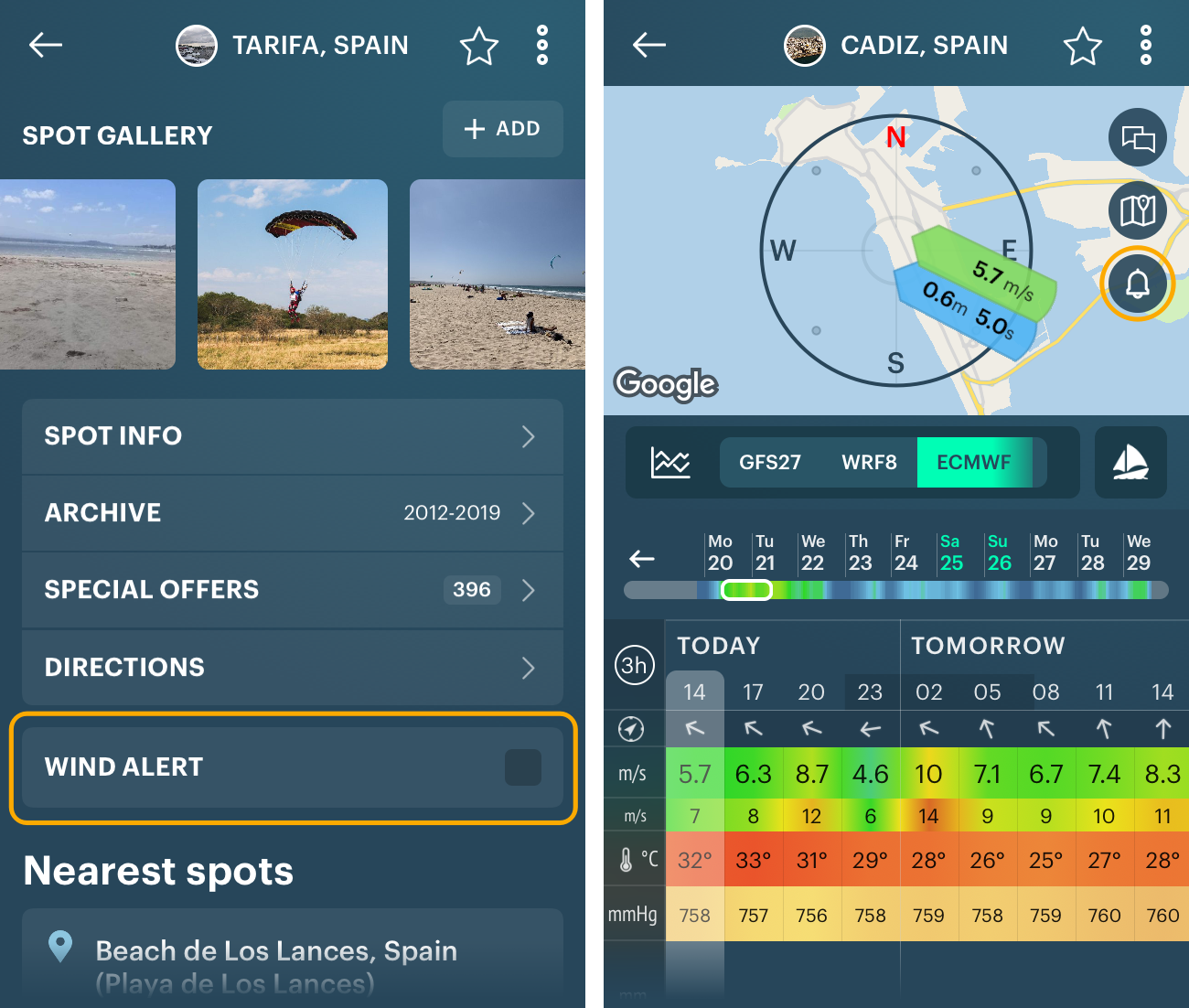
Select the wind speed and direction, the period for the wind to stay, and the warning interval. Now you’ll never miss the best experience.
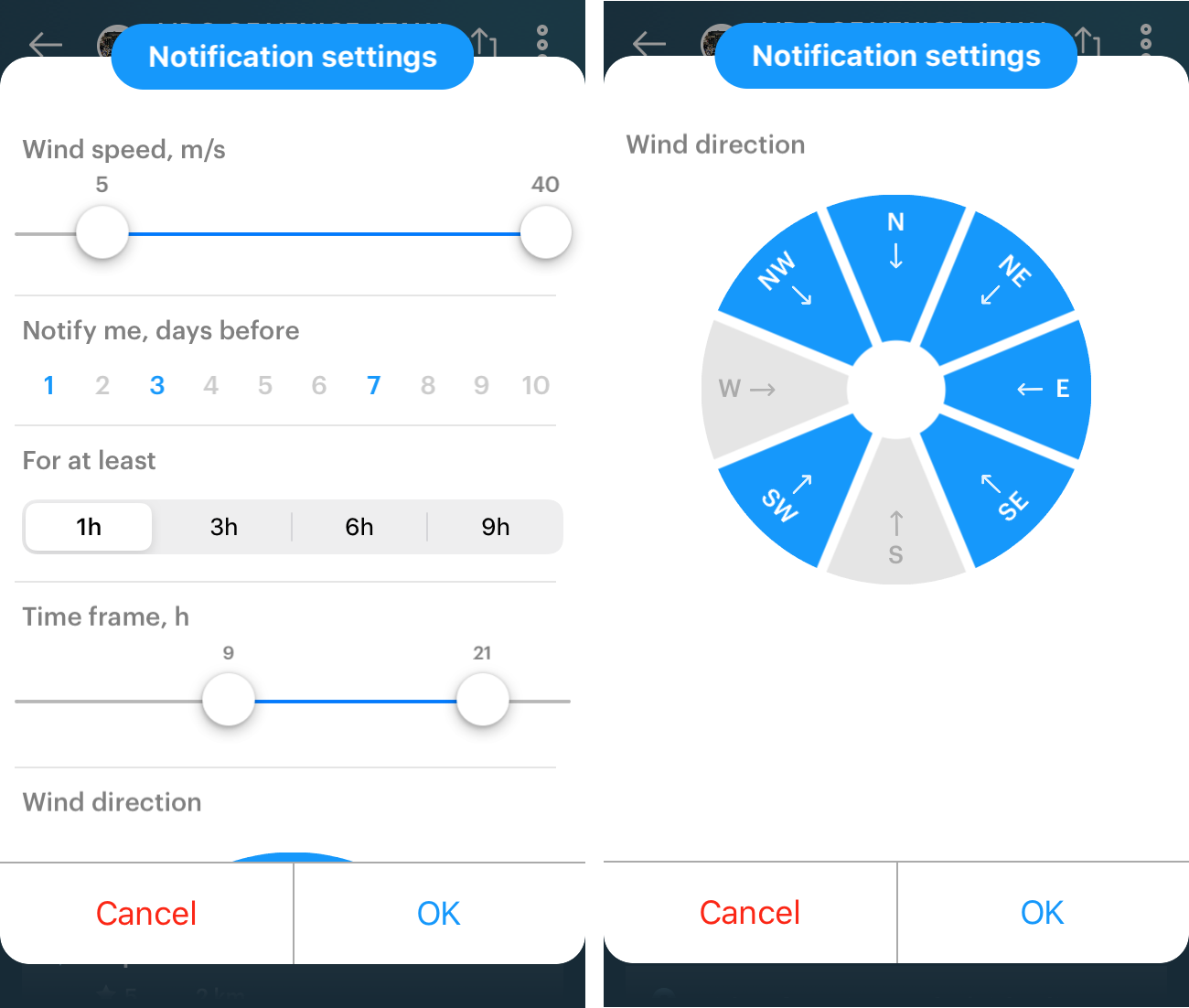
12. Siri Shortcuts
Set up Siri Shortcut for faster access to the forecast for your favorite spots on the Home Screen, and save time.
Open the spot — for example, for kitesurfing in Tarifa, Spain. Tap three dots right to its name and choose Add Siri Shortcut:

Type the phrase you want to say or use the default one:
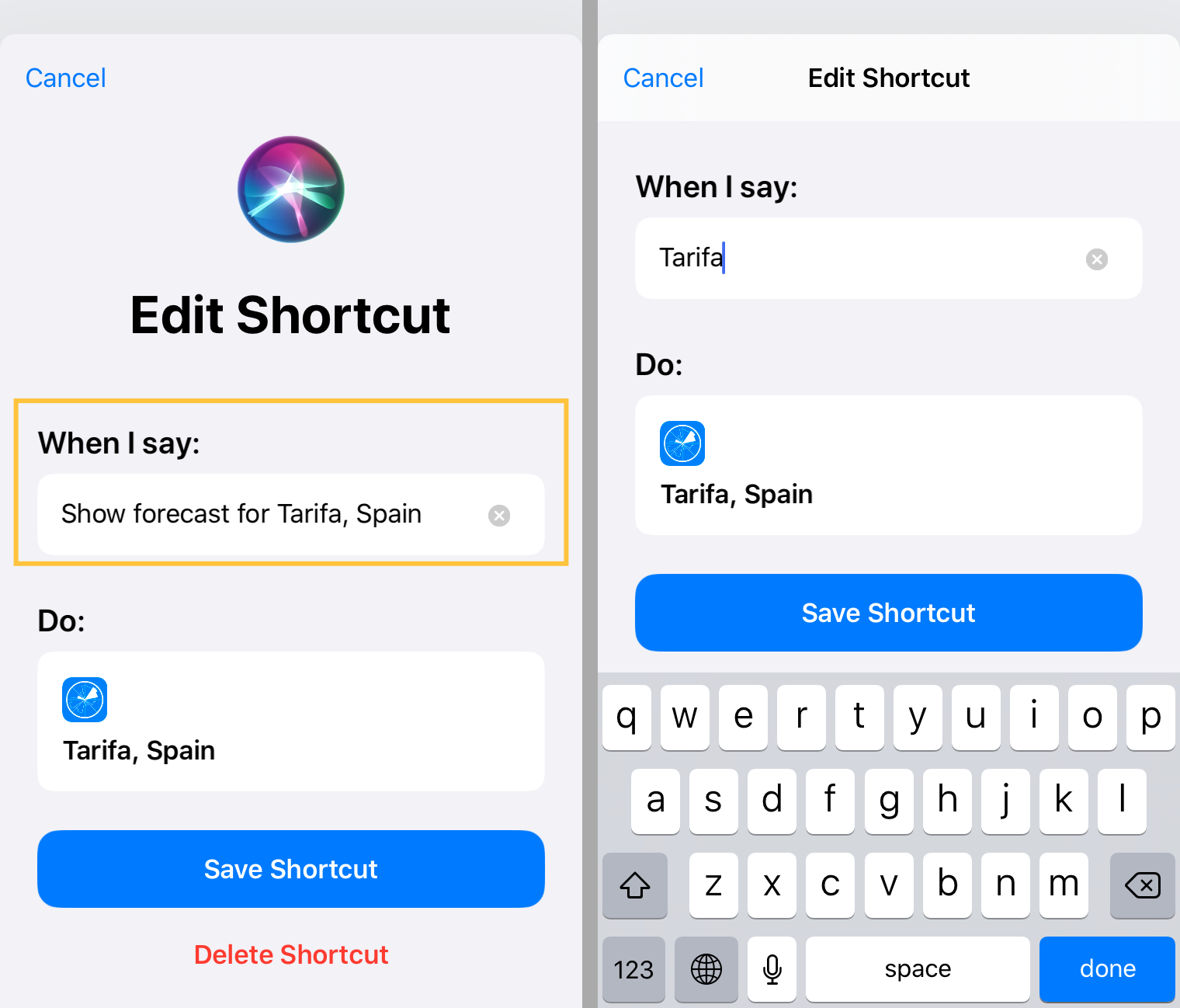
Add it to Siri. The shortcut will appear in your Shortcuts app. You can also add it to your iPhone home screen and as a widget to your lock screen:

To edit a shortcut phrase, come back to the spot, tap on three dots right to its name again. To delete a shortcut, tap Delete on a shortcuts' page.
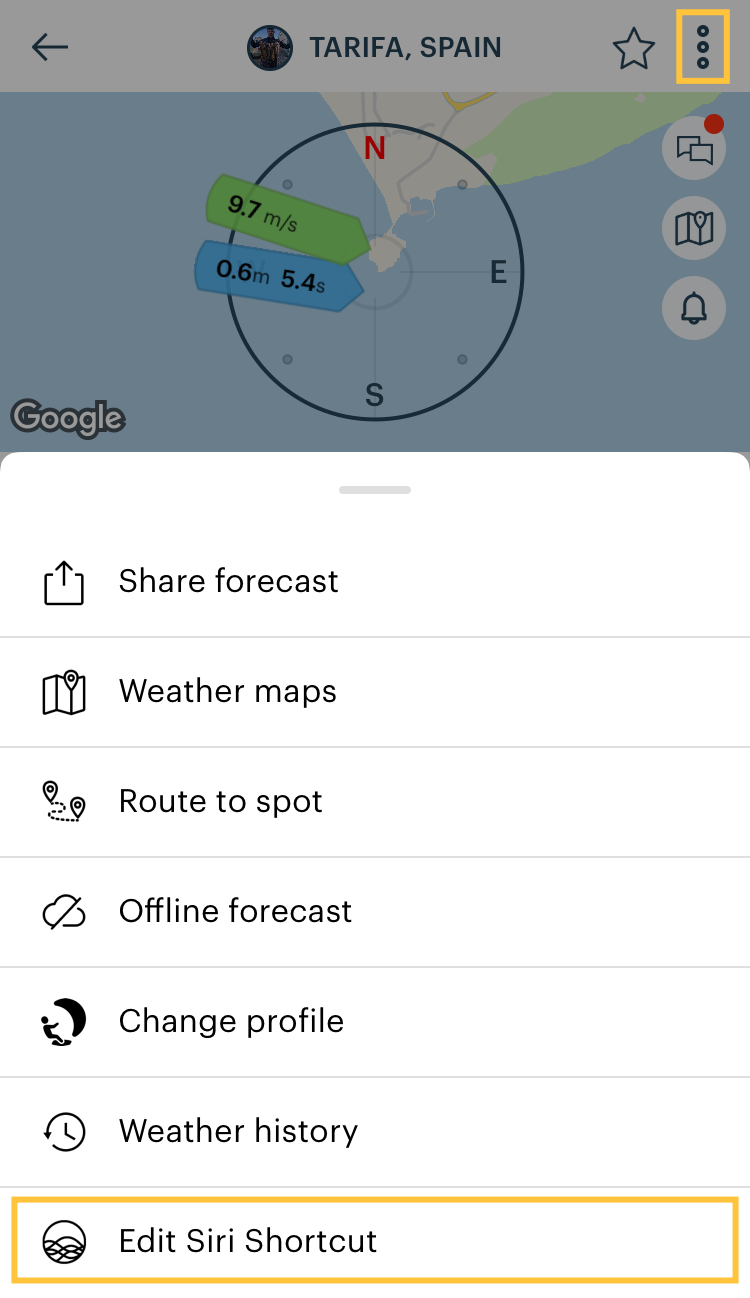
13. Text Size
Choose the text size that suits you best. The changes will affect the forecast view screen, weather station view, and some other features.
Open the Main Menu bar, then go to Settings, scroll to the end of the screen and choose one of the 5 text sizes from small to maximum. It will affect the text size.

This is how the maximum text size looks like compared to the smaller one in charts:
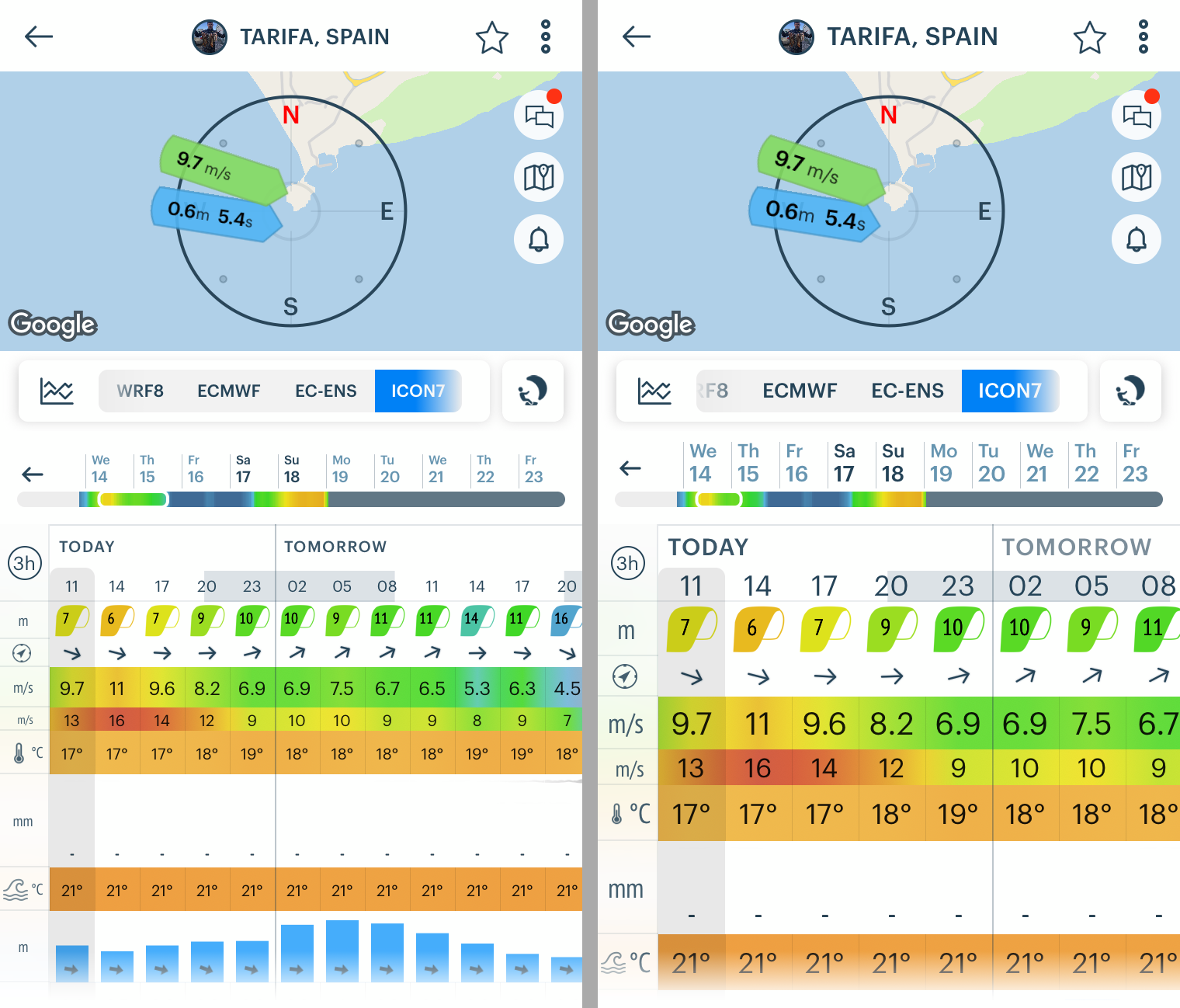
And parameters:

If you want to go back to the default text size, choose the second one from the smaller one:
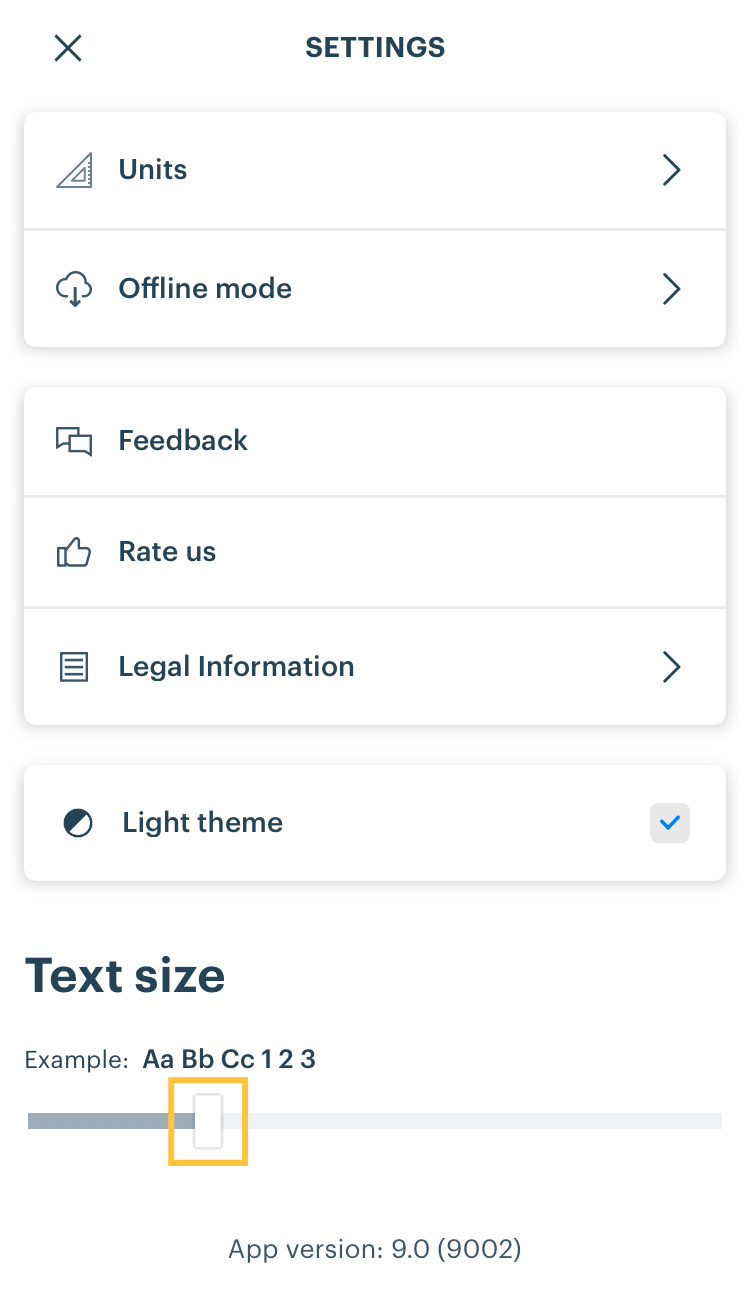
14. Light Theme
Make the app look the whole new way in just one click!

15. Review and Give a Feedback
Windy.app users help to make the app better. You can always write a review about your experience of using the app. To do so go the Main Menu, then Settings. Or simply write at [email protected] to offer a new features, correct the mistake or ask any question.
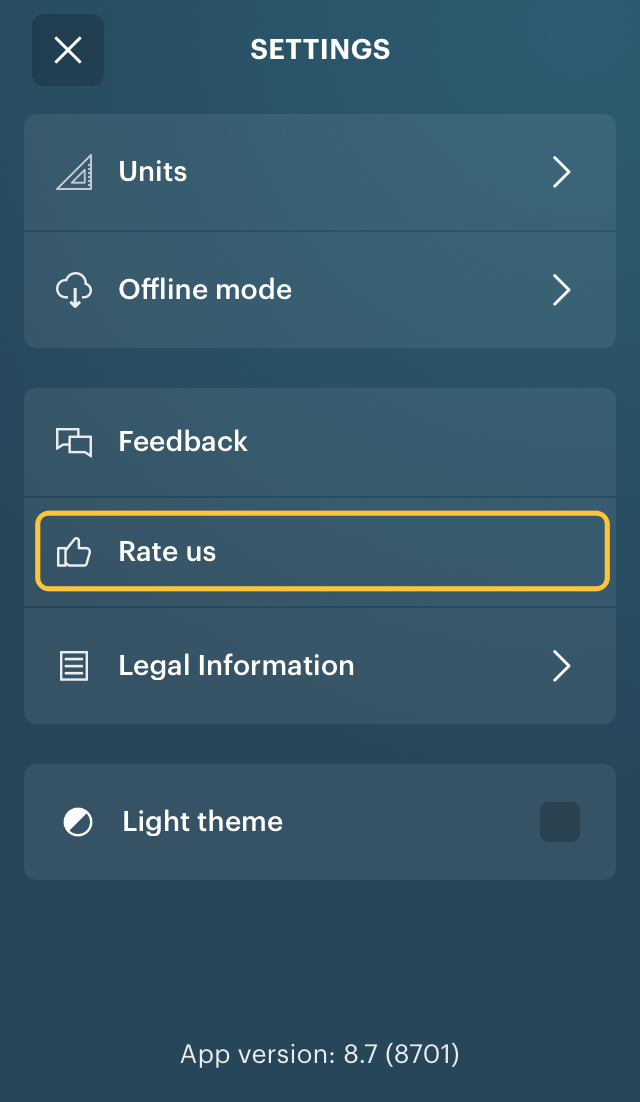
"Missing" Customization Settings
- Language. The language is set automatically depending on your phone’s language settings. The app does not support changing the language settings manually.
- Time Zone. The time zone is also chosen automatically depending on the spot’s coordinates. The app doesn’t allow manual settings.
Text: Windy.app team
Cover photo: Sheshan / Unsplash
You will also find useful
Customization — “a kind of a DIY Windy.app” for any weather situation
The new Customization feature screen in the iOS version
Latest News
Professional Weather App
Get a detailed online 10 day weather forecast, live worldwide wind map and local weather reports from the most accurate weather models.
Compare spot conditions, ask locals in the app chat, discover meteo lessons, and share your experience in our Windy.app Community.
Be sure with Windy.app.



