
Solving issues in the Windy.app for iOS
Windy.app is a great app compatible with iPhone, iPad, and iPod touch, but not perfect. Like everything else in the world. If you have any problems with the features using the app, or you see how to improve it, simply write to [email protected].
You could also try solving the problem by yourself. To do this use this simple instruction:
1. Make Sure You’re Logged In
If not, tap the menu bar on the main screen and create an account. Sign up with e-mail and password, or login with Facebook or Apple ID. And if you also want to use your Pro account on other devices, including Android devices, please login with an email or Facebook.
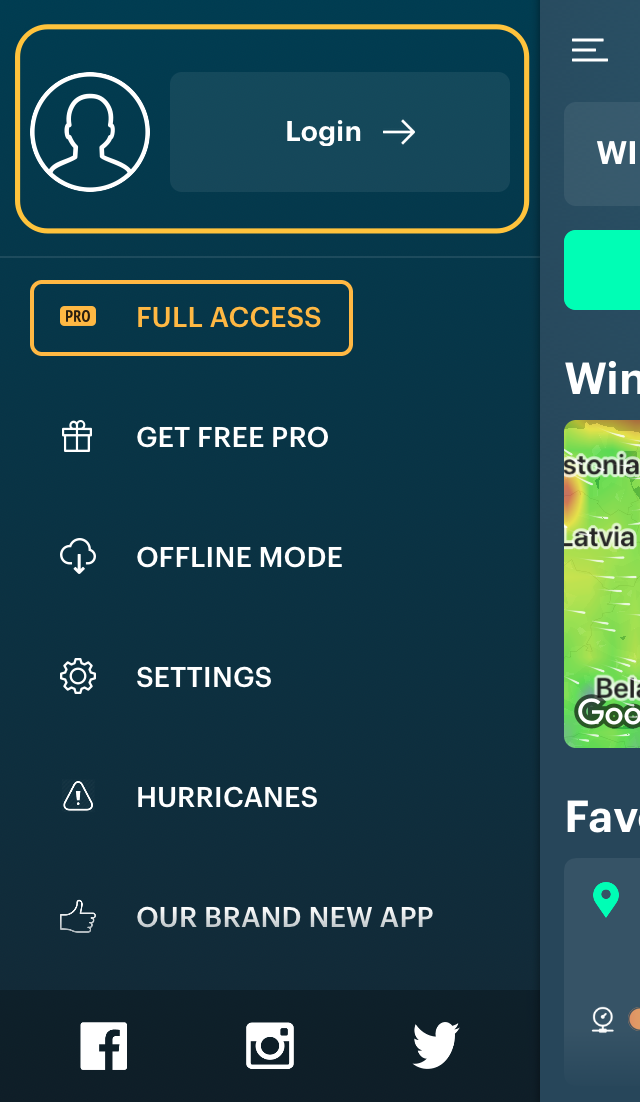
2. Force an App to Close and Open It Again
- On an iPhone X or later, or an iPad with iOS 12 or later, or iPadOS, from the Home screen, swipe up from the bottom of the screen and pause slightly in the middle of the screen. And on an iPhone 8 or earlier, double-click the Home button to show your most recently used apps.
- Swipe right or left to find the app that you want to close and swipe up on the app's preview to close the app.
- Tap on the app to open it again.
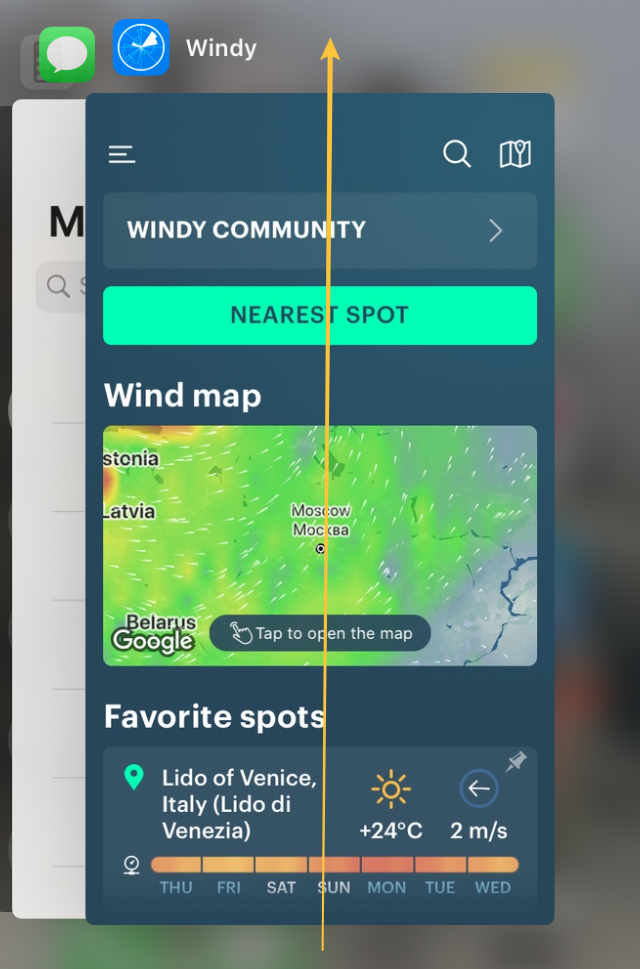
3. Update App and Turn on Automatic Updates
Manually update the app
- Open the App Store, then tap Today at the bottom of the screen.
- Tap your profile icon at the top of the screen.
- Scroll down to see pending updates and release notes. Tap Update next to an app to update only that app, or tap Update All.
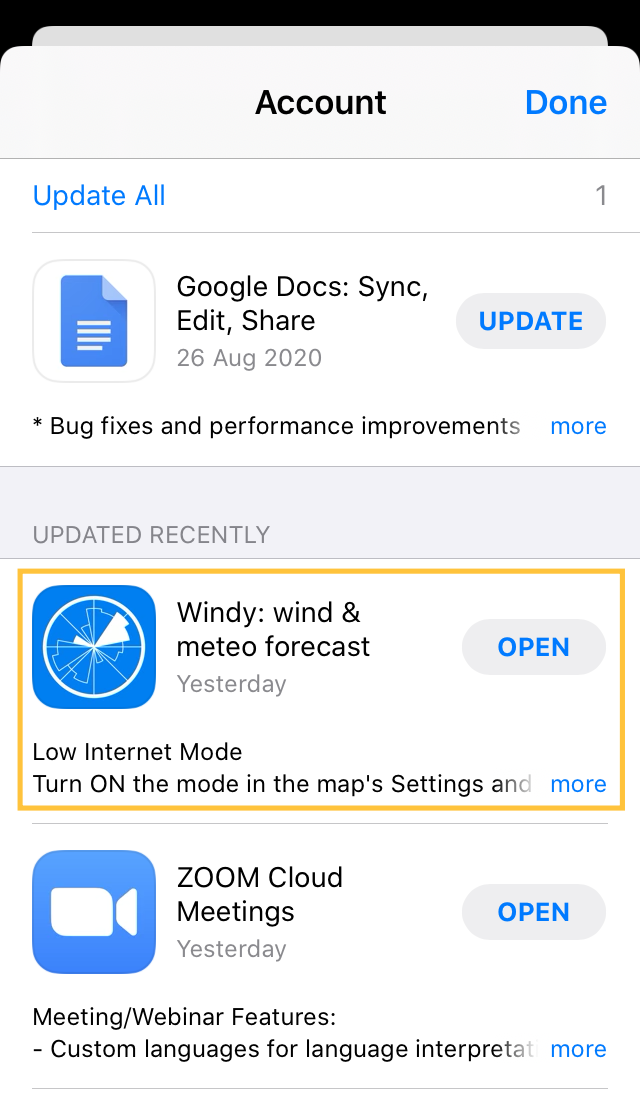
Turn on or turn off automatic updates
Go to Settings > [your name] > iTunes & App Store. Then turn on or turn off App Updates.
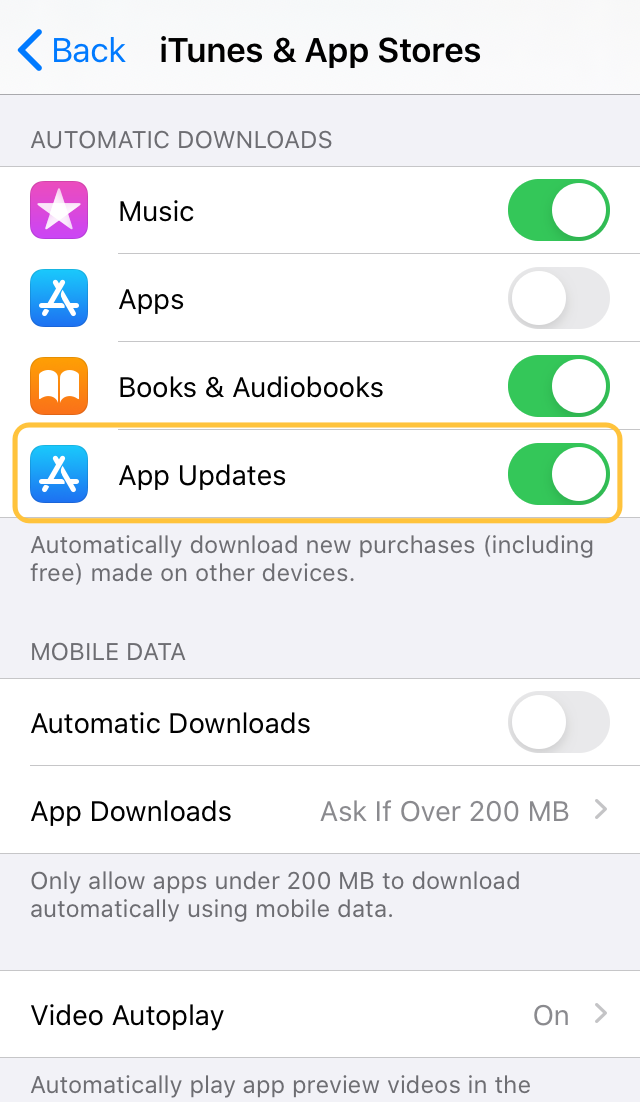
4. Log out and Log in Again
Tap menu bar, go to Profile, log out. Then login again with e-mail or Facebook or Apple ID.
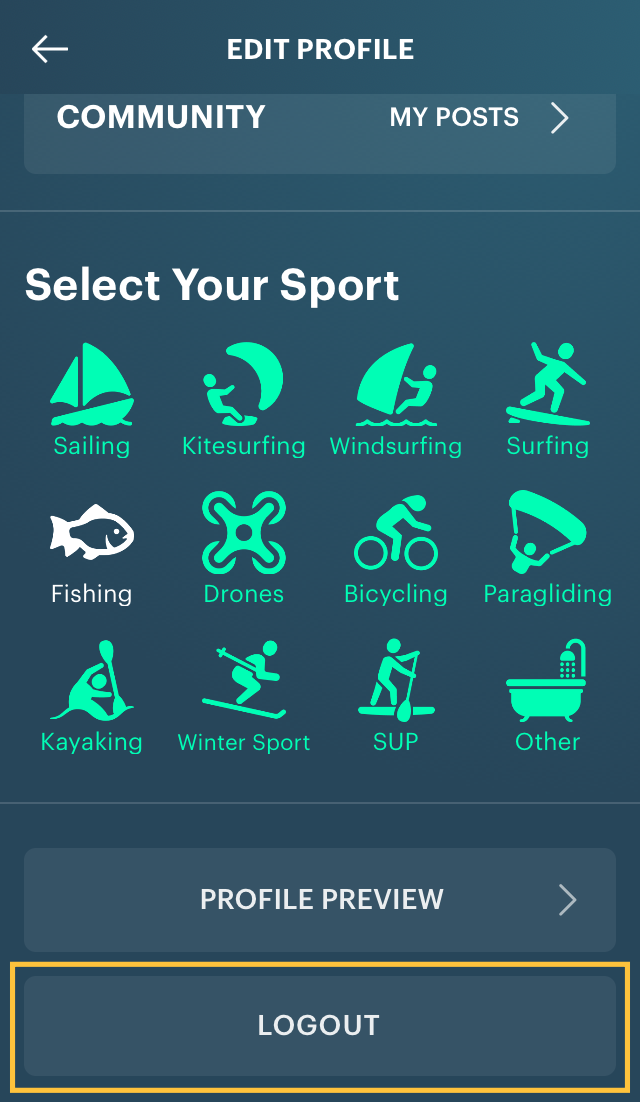
5. Restart your iPhone / iPad / iPod Touch
iPhone X or 11
- Press and hold either volume button and the side button until the power off slider appears.
- Drag the slider, then wait 30 seconds for your device to turn off.
- To turn your device back on, press and hold the side button (on the right side of your iPhone) until you see the Apple logo.
iPhone SE (2nd generation), 8, 7, or 6
- Press and hold the side button until the power off slider appears.
- Drag the slider, then wait 30 seconds for your device to turn off.
- To turn your device back on, press and hold the side button until you see the Apple logo.
iPhone SE (1st generation), 5, or earlier
- Press and hold the top button until the power off slider appears.
- Drag the slider, then wait 30 seconds for your device to turn off.
- To turn your device back on, press and hold the top button until you see the Apple logo.
All iPhones with a Home button
- Press and hold the top button and the Home button at the same time for around 6 seconds, until the black screen appears.
- To turn your device back on, press and hold the top button until you see the Apple logo.
Read about how to restart your iPad and iPod Touch.
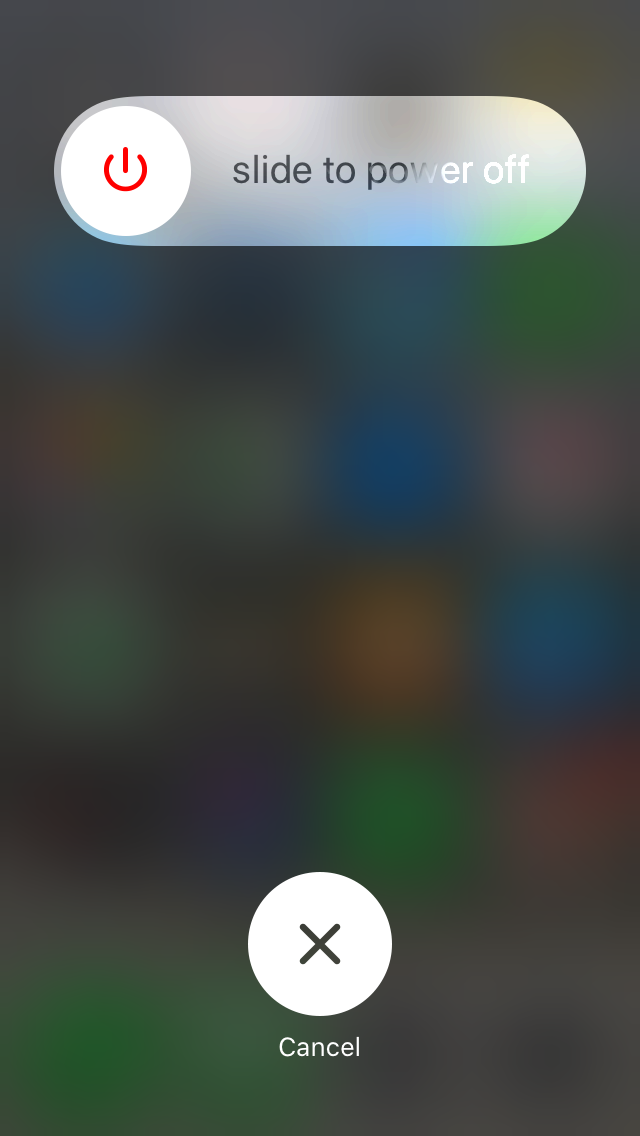
6. Update the OS
Windy.app requires iOS 10.0 or later.
Try to fix the problem by updating the iOS or iPadOS. Find out how to do it in this Apple instruction. Important: before you update make a backup of your device using iCloud or your computer!
7. Delete, Download and Install the App Again
Most likely, by this point, your problem will be solved by simply updating the application or rebooting the phone. If not, delete the app and install it again.
- To delete an app, touch and hold the app for a few seconds, tap Delete App, tap Delete.
- Download and install the app from the App Store again.
- Login again with your username and password, or via Facebook, or Apple ID.
There are several options from here:
Free Windy.app users
If you have registered before, just log in. Or sign in.
Windy.app Pro users
- If you bought the app and registered with the app earlier, just log in.
- If you bought the app but have not yet had time to register, please register, log in, then click "Restore purchase" in the "Full access" section of the main menu.
- If you use the app with a promotional code or the Windy.app team has made you a Pro user, just log in.
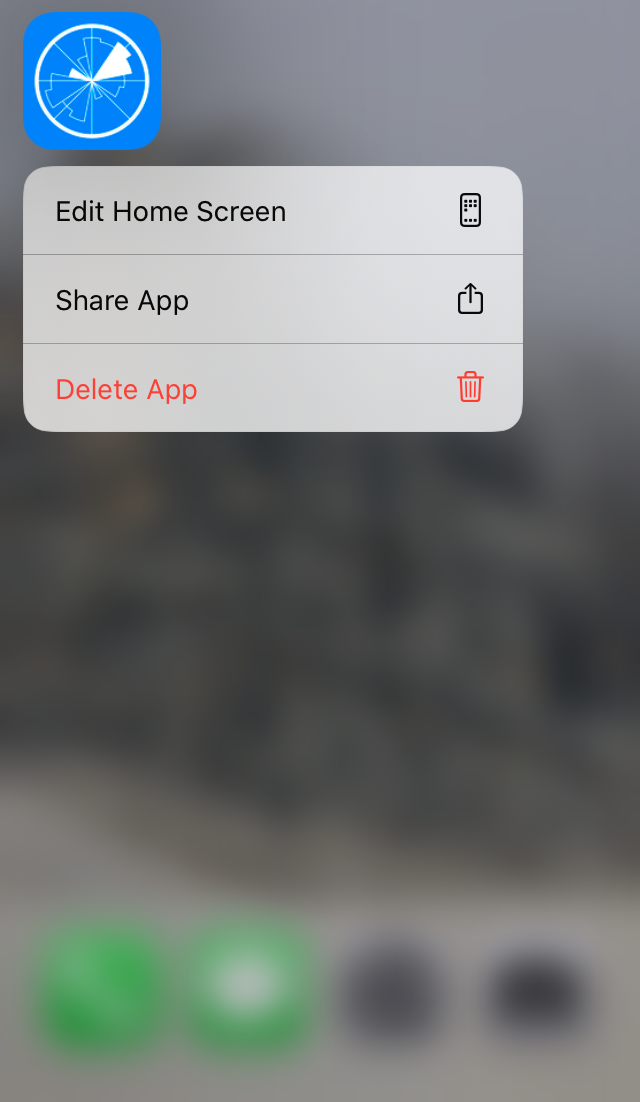
In both cases — free and Pro — if you forgot your password, tap Login, then Have an account:
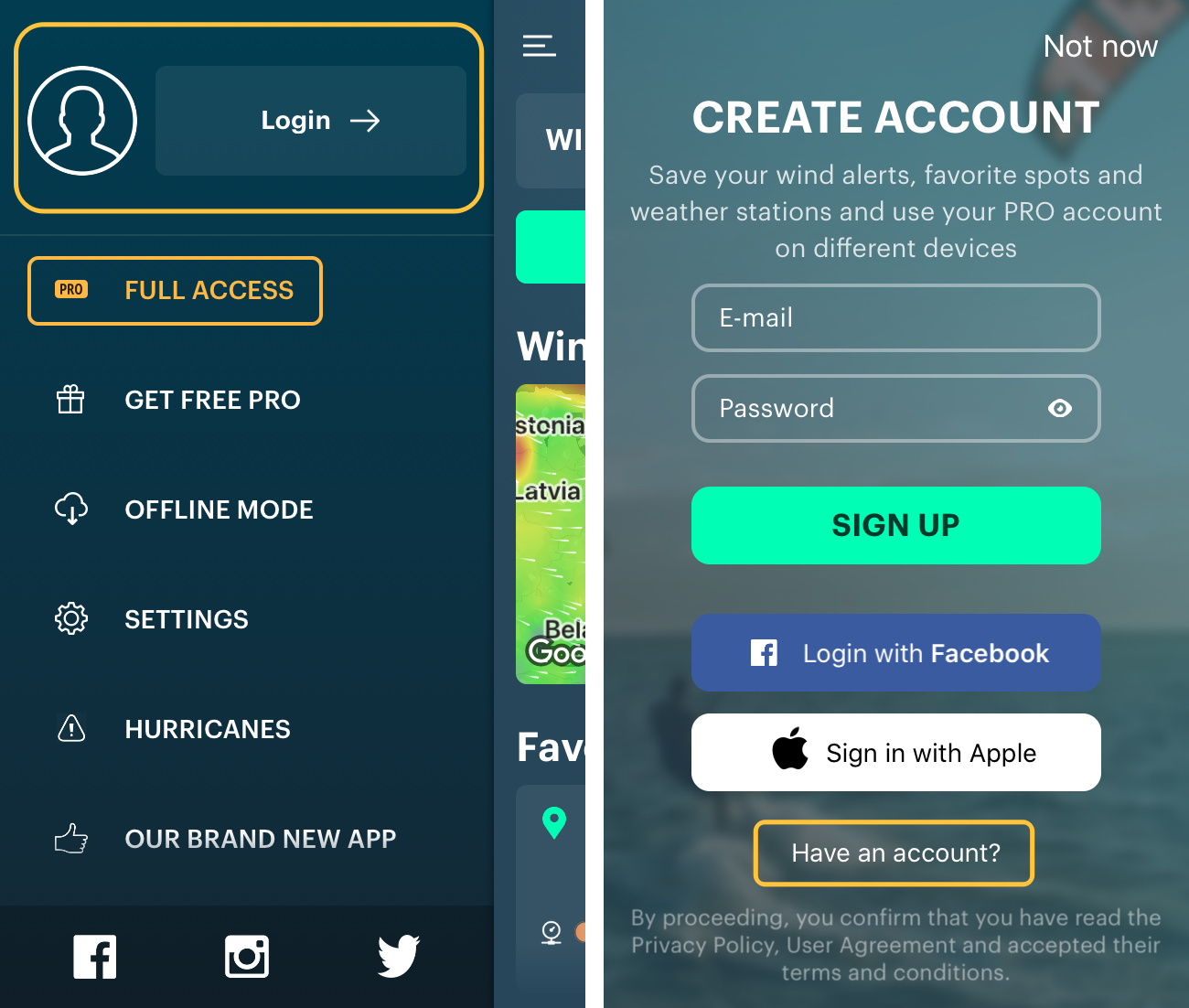
then Forgot password, enter e-mail to receive instruction:
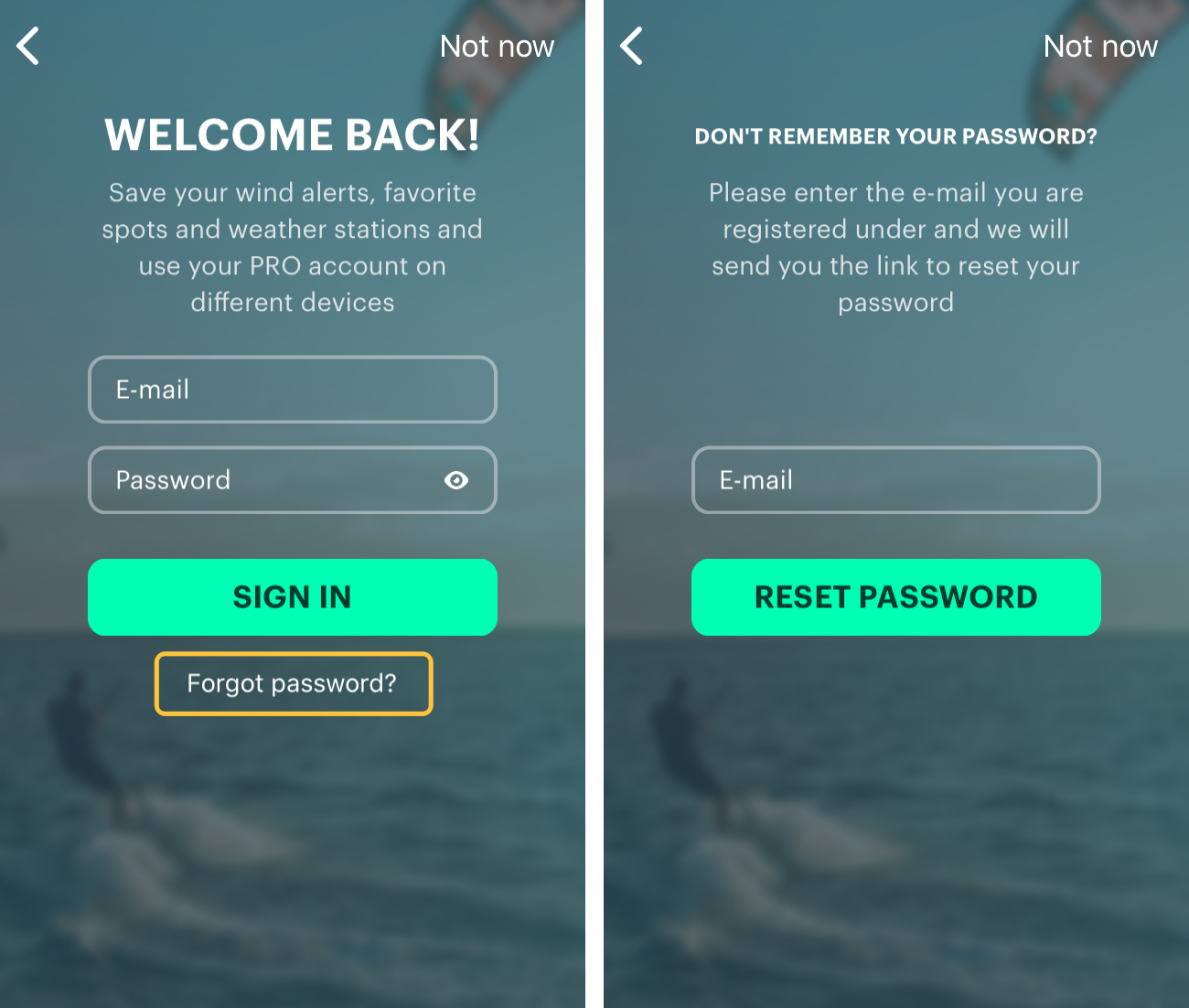
8. Contact Windy.app Support
If none of the above methods help or you need assistance, please contact the users support at [email protected] or via the form in the bottom of the website:
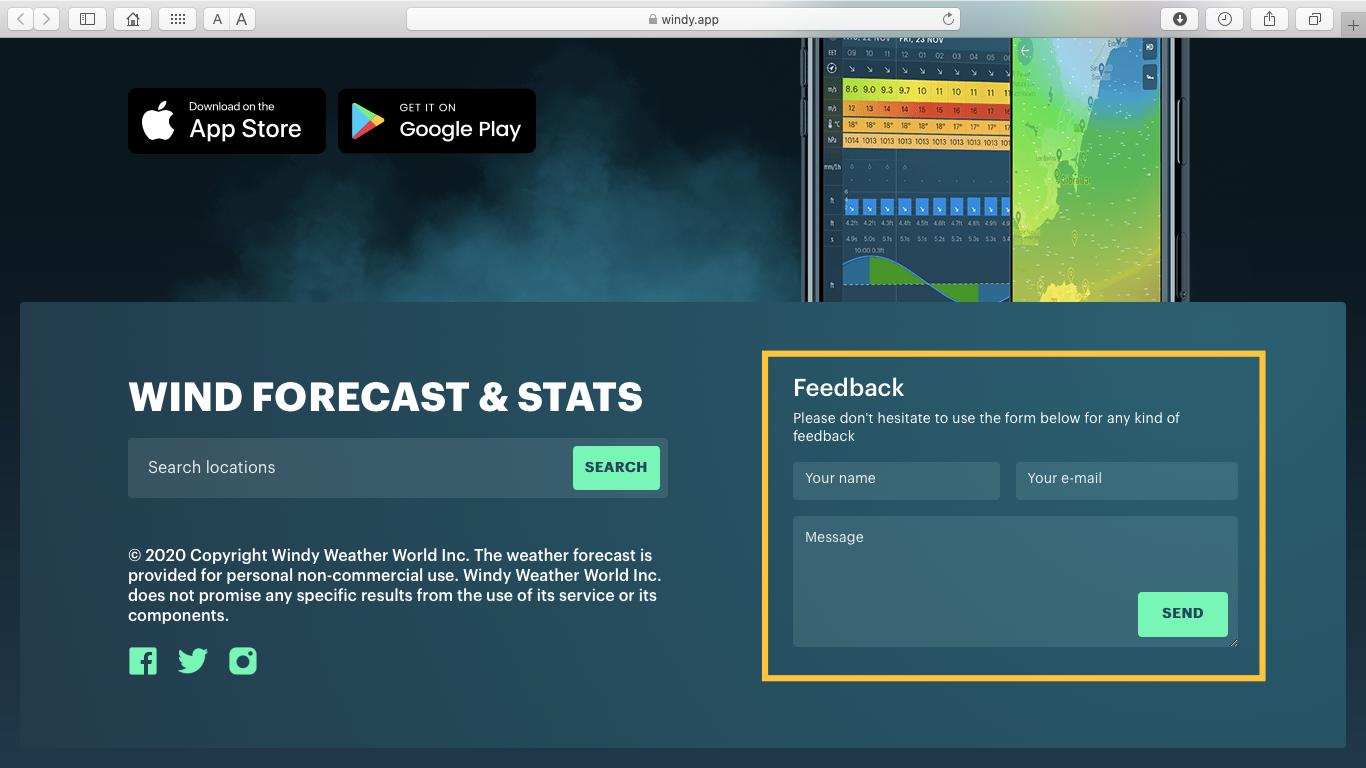
Thank you for using Windy.app! Have a great outdoor experience!
Cover photo © charlesdeluvio / Unsplash
Latest News
Professional Weather App
Get a detailed online 10 day weather forecast, live worldwide wind map and local weather reports from the most accurate weather models.
Compare spot conditions, ask locals in the app chat, discover meteo lessons, and share your experience in our Windy.app Community.
Be sure with Windy.app.



