New Adjusting Text Size and Siri Shortcuts features in the version 9.0 for iOS
Introducing two new great features in Windy.app for iOS.
Adjusting Text Size. Choose the text size that suits you best. The changes will affect the forecast view screen, weather station view, and some other features.
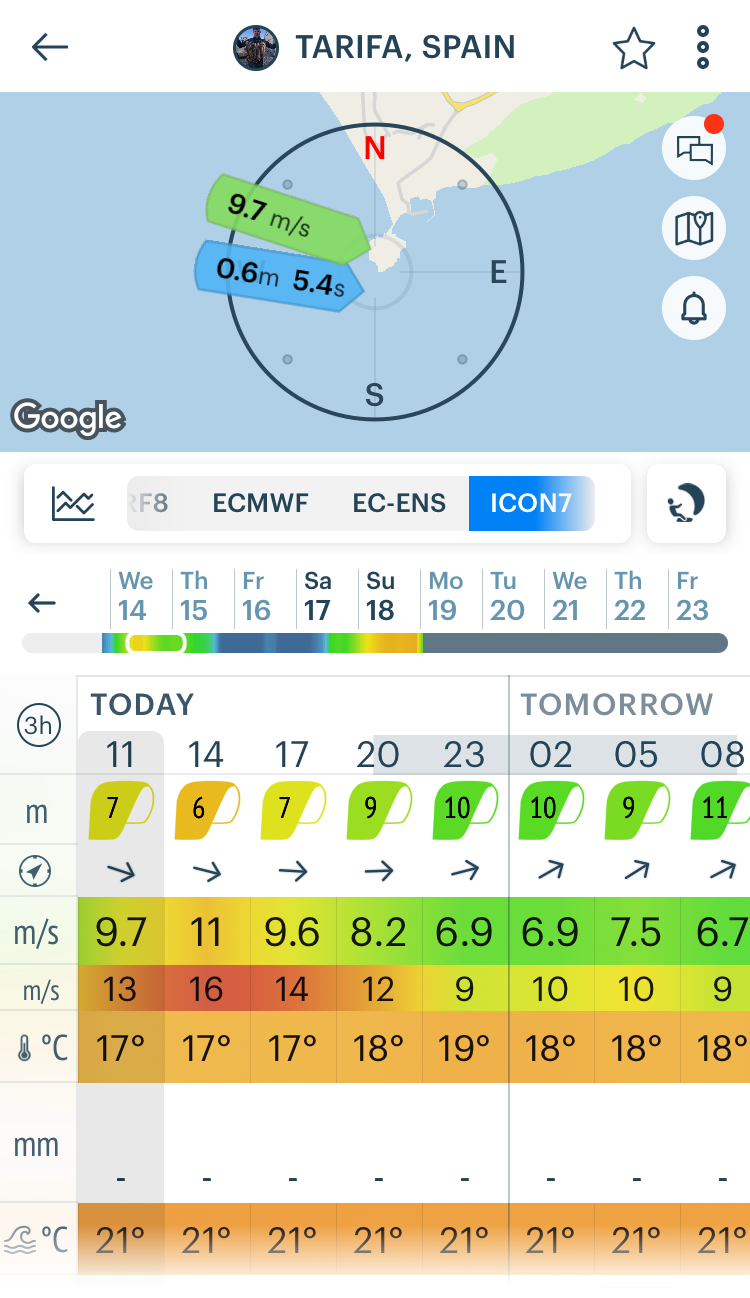
1. Open the Main Menu bar, then go to Settings.
2. Scroll to the end of the screen.
3. Choose one of the 5 text sizes from small to maximum. It will affect the text size.

This is how the maximum text size looks like compared to the smaller one in charts:
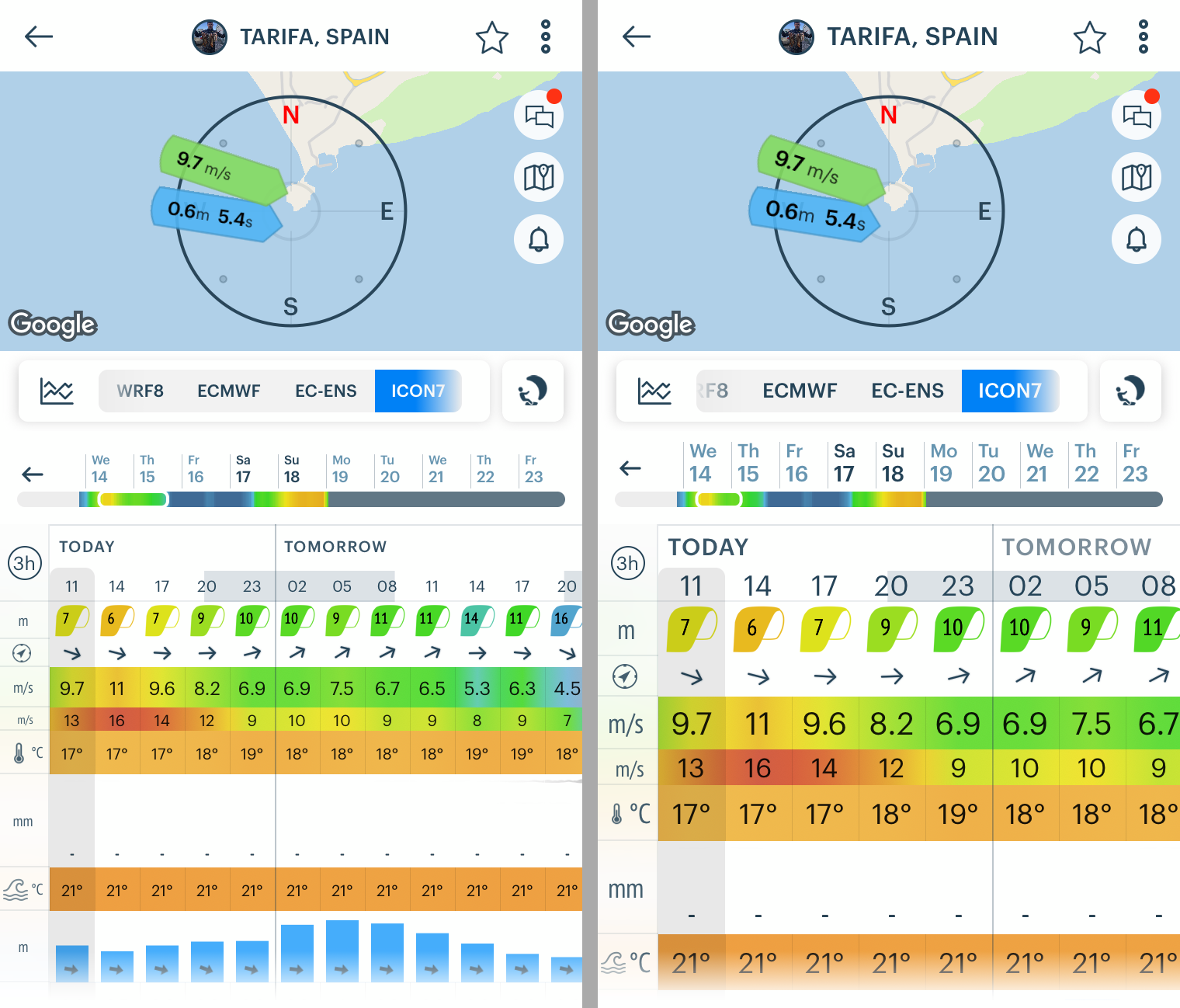
And parameters:

If you want to go back to the default text size, choose the second one from the smaller one:
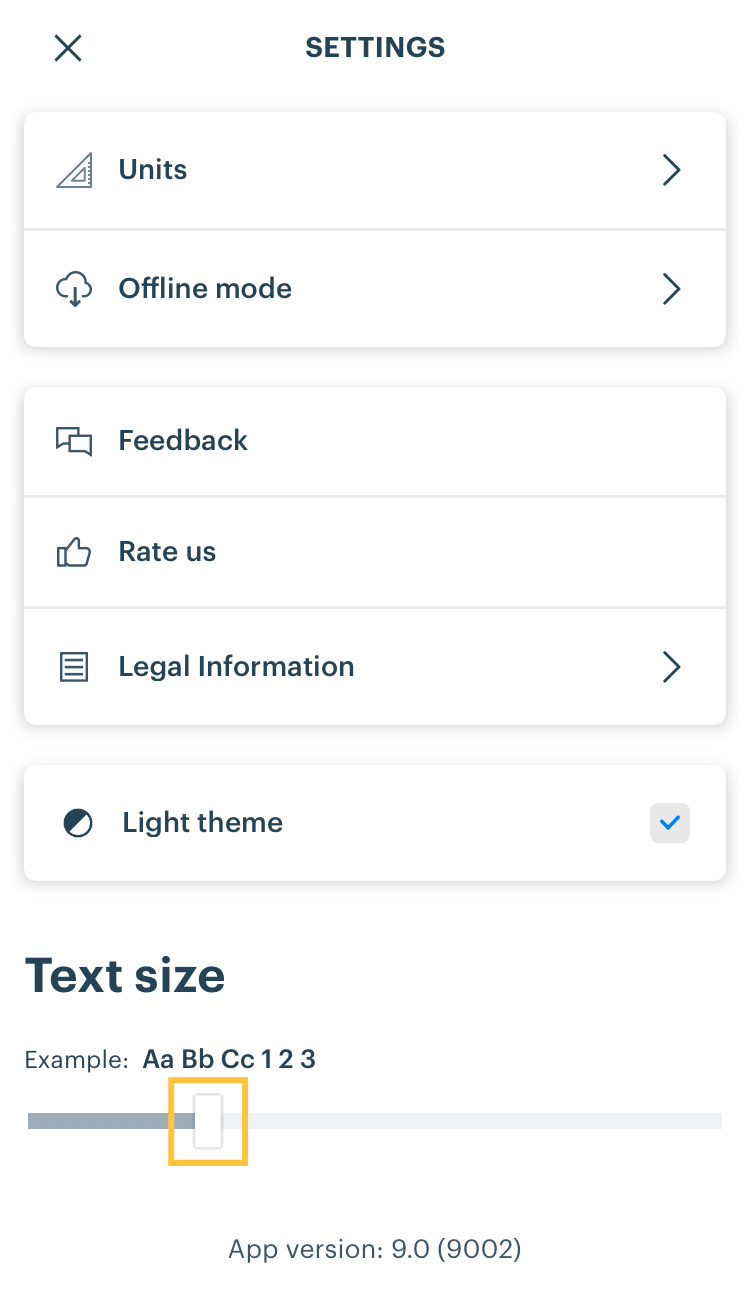
Siri Shortcuts. Set up Siri Shortcut for faster access to the forecast for your favorite spots on the Home Screen, and save time.
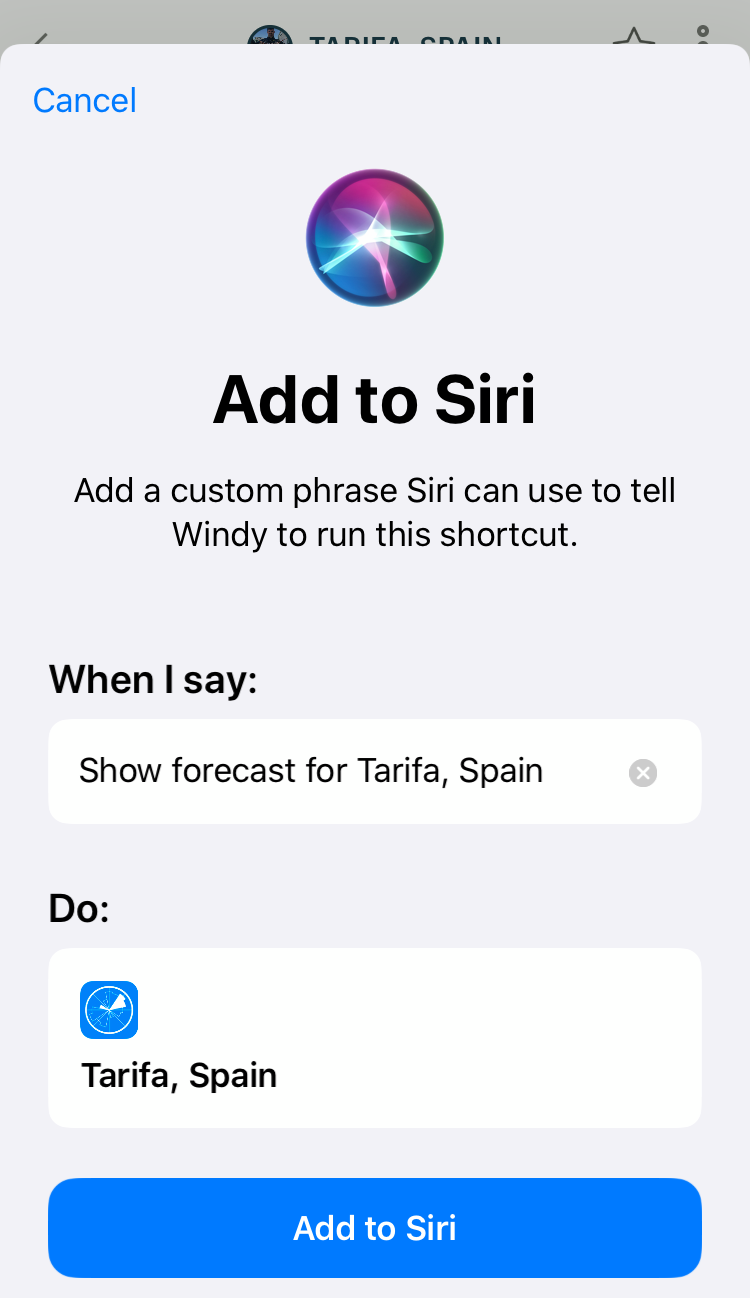
1. Open the spot — for example, for kitesurfing in Tarifa, Spain. Tap three dots right to its name and choose Add Siri Shortcut:

3. Type the phrase you want to say or use the default one:
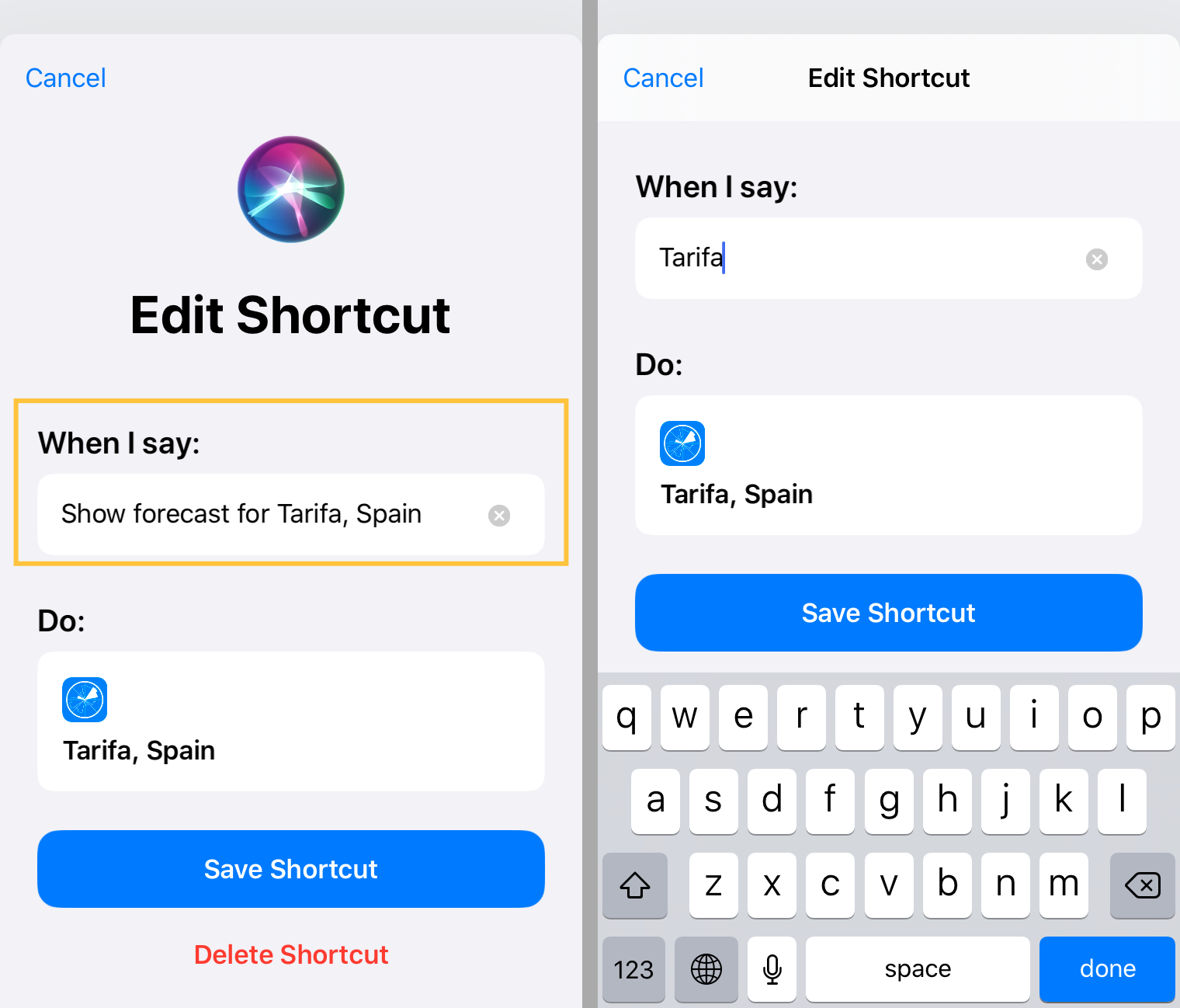
4. Add it to Siri. The shortcut will appear in your Shortcuts app. You can also add it to your iPhone home screen and as a widget to your lock screen:

5. To edit a shortcut phrase, come back to the spot, tap on three dots right to its name again. To delete a shortcut, tap Delete on a shortcuts' page.
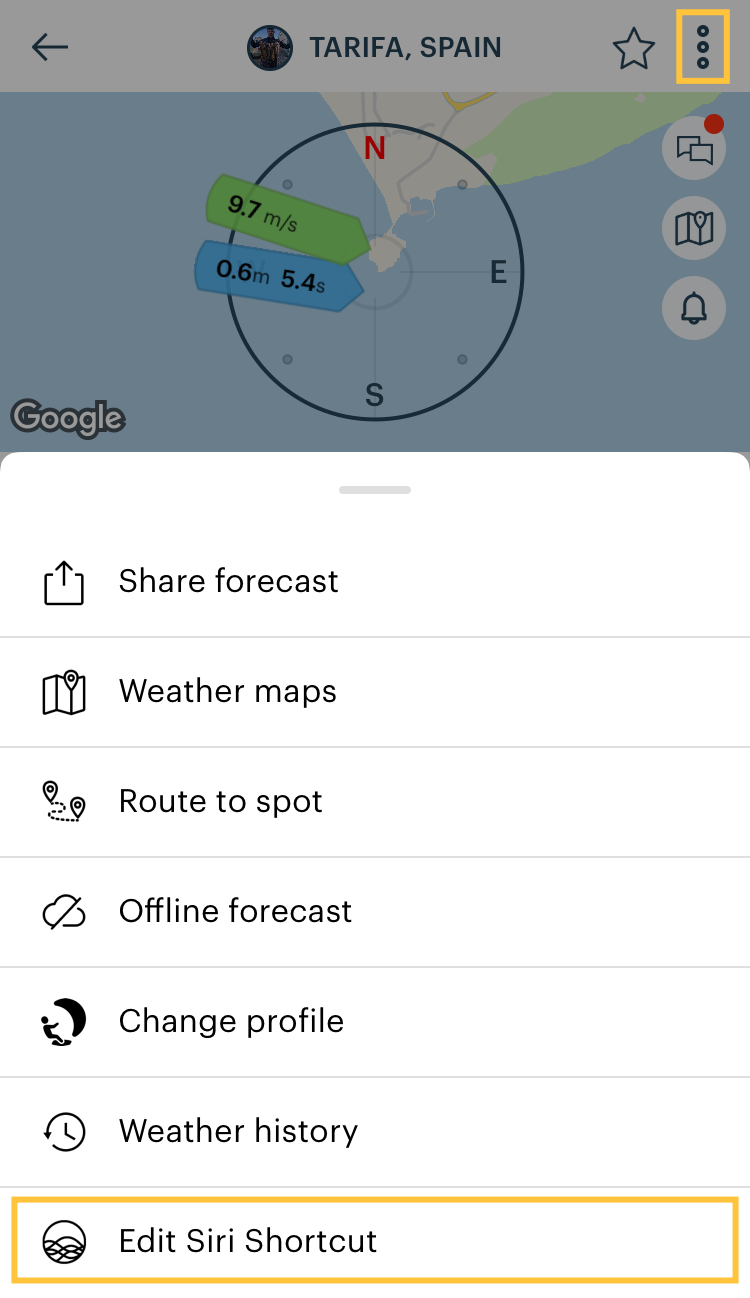
Both features are available from version 9.0 for iOS and iPadOS. Don't forget to update your Windy.app to try new useful features.
Read more about other features in Windy.app Full Guide.
* The Windy.app looks white this time because of another great feature — Light Theme.
Related News
Professional Weather App
Get a detailed online 10 day weather forecast, live worldwide wind map and local weather reports from the most accurate weather models.
Compare spot conditions, ask locals in the app chat, discover meteo lessons, and share your experience in our Windy.app Community.
Be sure with Windy.app.



