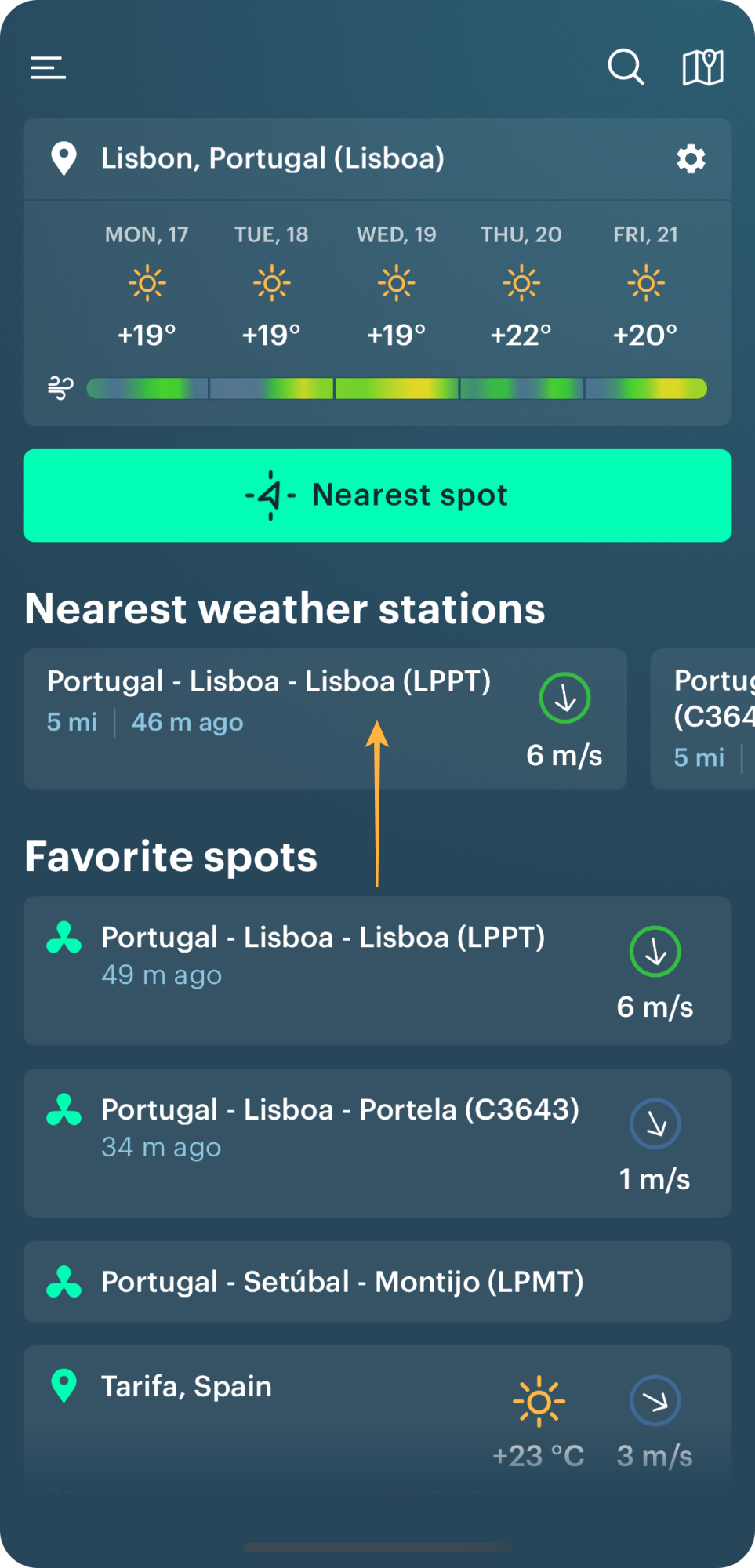User guide to weather stations in Windy.app
Weather stations are the closest source of information about the weather in real-time to you. When forecasting the weather, they should be used together with different weather models. Learn how to read weather station screen, where to find stations, and how to add your station to the app in this guide.
Read weather station screen
The screen of each weather station consists of three parts: a wind rose widget, a wind chart, and forecast accuracy of the weather models.
Wind rose widget
A wind rose is a diagram that shows the current wind direction, speed, and gusts in a geographic coordinate system of 32 directions. Behind the rose is a Google map with the satellite image, so you see the location of the station.
For example, on this screen, in Auckland, New Zealand, the wind blows at 6.7 meters per second (14.9 mph) with gusts of 12 meters per second (28.8 mph) from north-northeast (NNE):
Wind direction is always determined by FROM where it is blowing, not where it is blowing, so look at the beginning of the arrow to name the wind correct direction.
The bright green color of the arrow also indicates wind speed. Green is approximately 5 to 10 meters per second. On the Beaufort scale, this is a wind between the strong breeze and high wind / moderate gale. In such winds, trees sway, it becomes difficult to walk, sea heaps up, there are large waves, white foam streaks off breakers.
Below the wind rose all the same information is duplicated in text, including something new — the date and time of the last forecast update. The earlier the forecast is updated, the better for you — the data is as accurate as possible.
To the right of it you can also see the current air temperature according to this weather station:
Now let's go back to the top of the widger and the screen. There are three icons:
1. Map — go back to Weather Map to see bigger weather picture of the region and the world.
2. Arrow — share this weather station forecast with a friend.
3. Star — add this weather station to your favorite spots, so you can always have it on the Home screen of your Windy.app.
Wind chart
The wind chart is a simple coordinate system consisting of two scales — vertical and horizontal — the same as you learned in math lessons in a primary school a hundred years ago:
- A vertical scale on the left of the screen is the same wind speed.
- The horizontal scale at the bottom of screen is the time interval, with a difference of one hour by 24 hours.
By adding up both data, you get also get an hourly wind forecast for the day from this weather station. Just scroll the screen to the right and to the left to see how data will change on the chart and on the wind rose widger, including air temperature, as well.
You can also understand wind speed by the color of the chart. The colors are the same as everywhere in Windy.app: blue is 0 m/s, green — 5 m/s, yellow — 10 m/s, red — 15 m/s, pink — 20 m/s and purple is 25 m/s. Learn more about these colors in an article in Windy.app blog.
Look at this colorful mount! This means that the wind in Tokyo, Japan, blows twice as fast as in Oakland (12 m/s). That's why the chart is yellow:
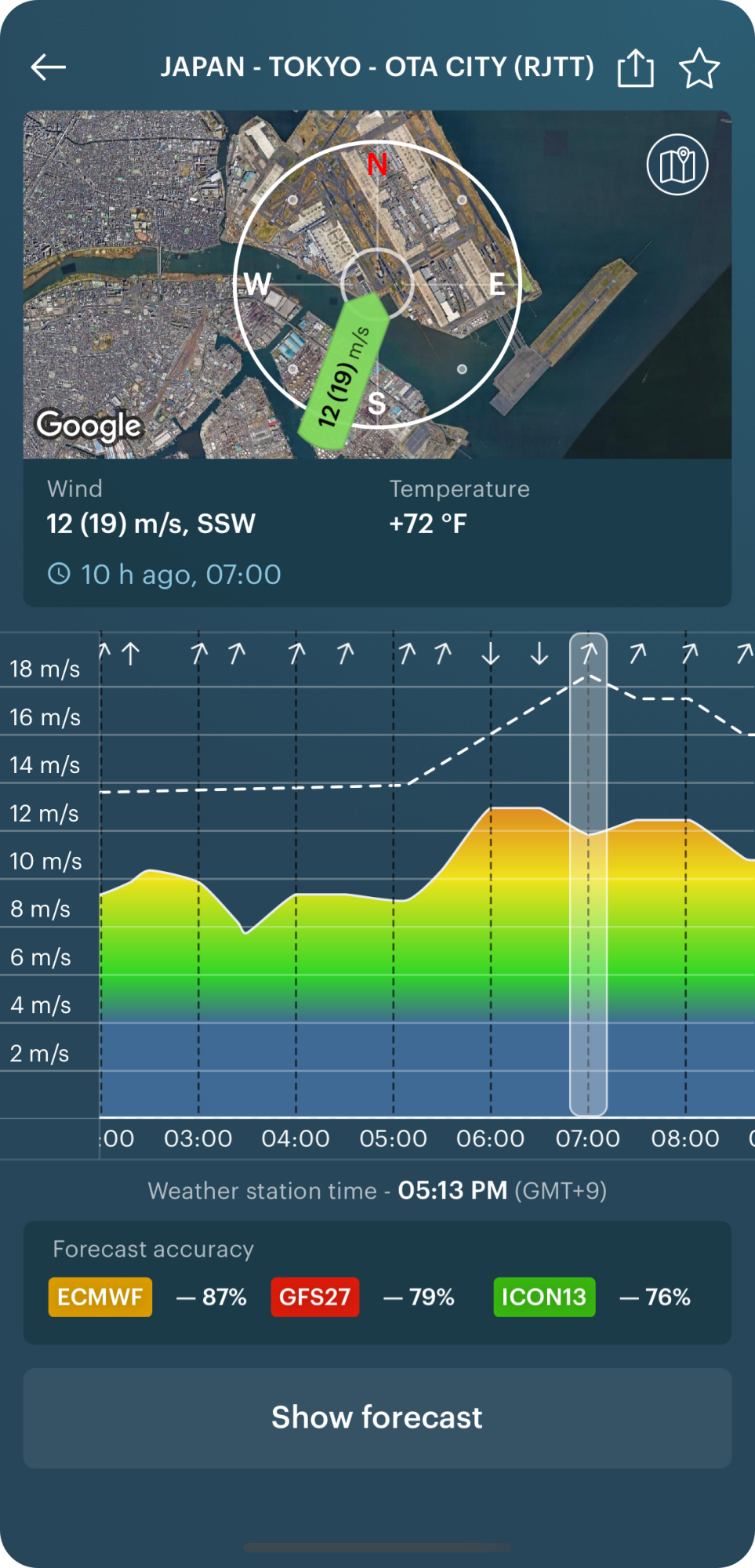
The dotted line on the graph is wind gusts (also measured in meters per second). It can be or not, depending on the weather situation.
The direction of the wind indicated by the arrows at the bottom of the screen:
The very bottom of the screen shows the local time at the spot. In Windy.app weather stations are types of spots.
Forecast accuracy
There is a Weather Models Rating feature in Windy.app, which is based on the data from weather stations. In other words, forecast accuracy.
There are three weather models. You see the data in percentage for each of them. The percentage indicates how accurate the model is. The percentage shows how often the model has been right (in the recent past).
Also, the most accurate of the three models can be seen at each weather station on the same Weather Map.
Important: the comparison is made for the last 10 days.
Click on the "Show forecast" to get weather forecast for the nearest spot to the location of this particular weather station.
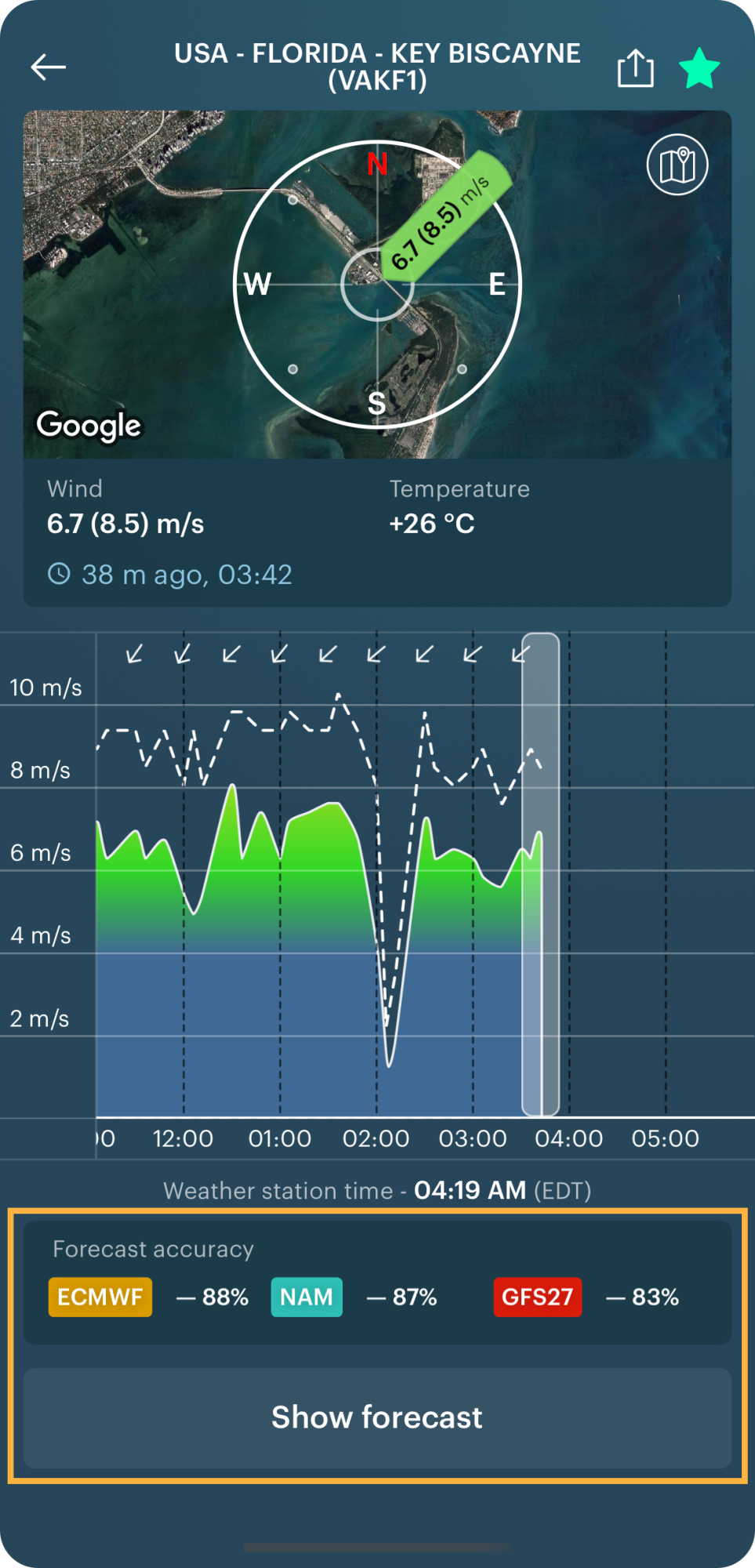
Find weather stations in Windy.app
On the Home Screen
There is a name of the station, its distance from your location (if you gave Windy.app access to your geolocation), the latest weather data update, wind direction, and wind speed.
Click on a weather station to go to its screen again.
On the spot screen
Click on the nearest or favorite spot on the Home Screen, or find it through a search or a Weather Map. Then, scroll the screen to the end to see a list of weather stations near the spot — usually, there are three stations.
Here you see the same information from the weather station:
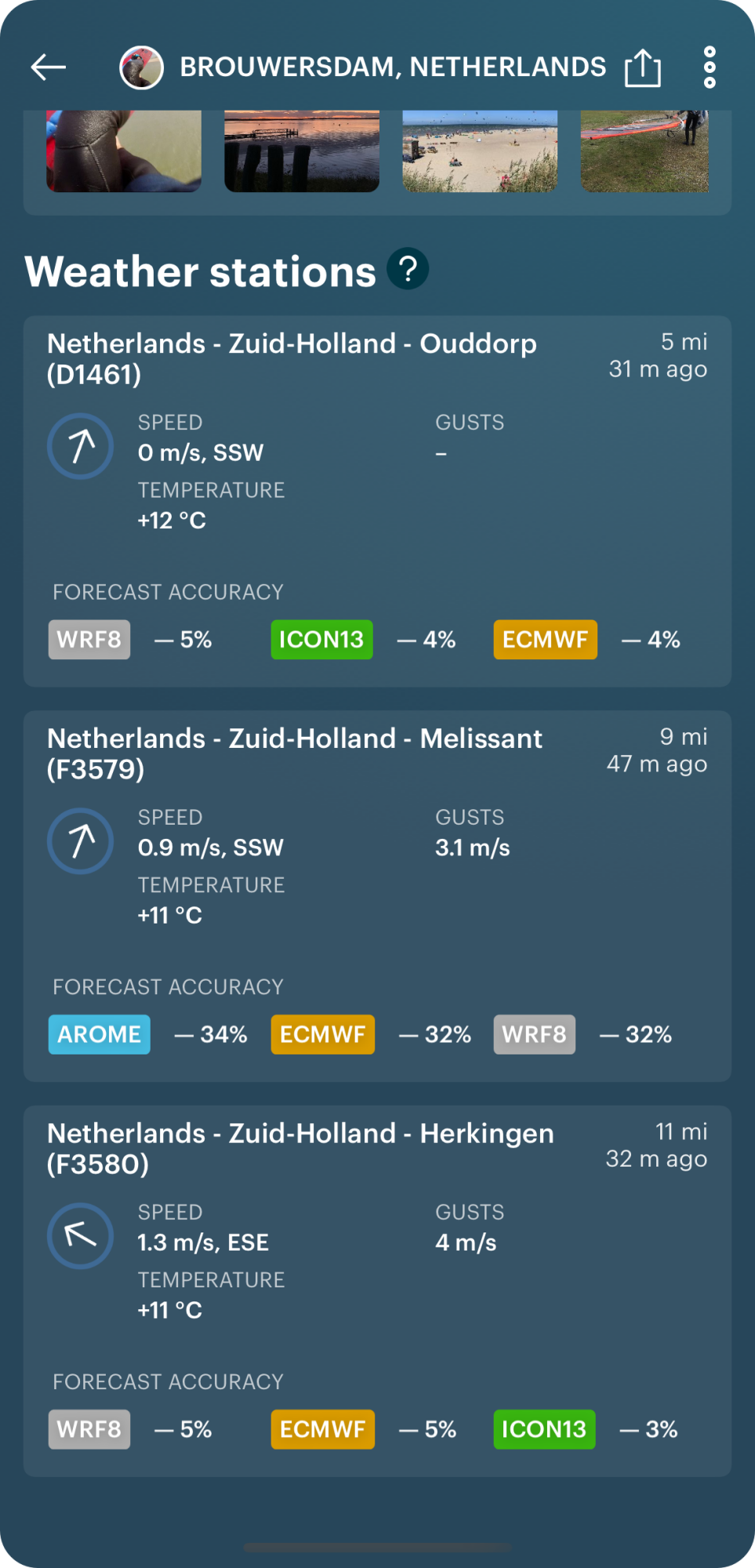
On the Weather Map
1. Go to the map from the Home Screen.
2. Then, to the map's Settings and remove all other types of spots to find the station faster. If you know the stations' name, use the Search feature.
3. Click on the station icon. There is the same information as on the Home Screen, and the Top-rated Weather Forecast Model icon (percentage).
4. Click on the star icon to add a weather station to your favorites. It will appear in your favorites spots on the Home Screen (each weather station in Windy.app is also a type of spot).
5. Click on a weather station to go to its screen with weather data.
On the website
If you need more screen space to weather forecasting with weather stations, use the spots information on the website. There are the same stations data presented in a bit different way.
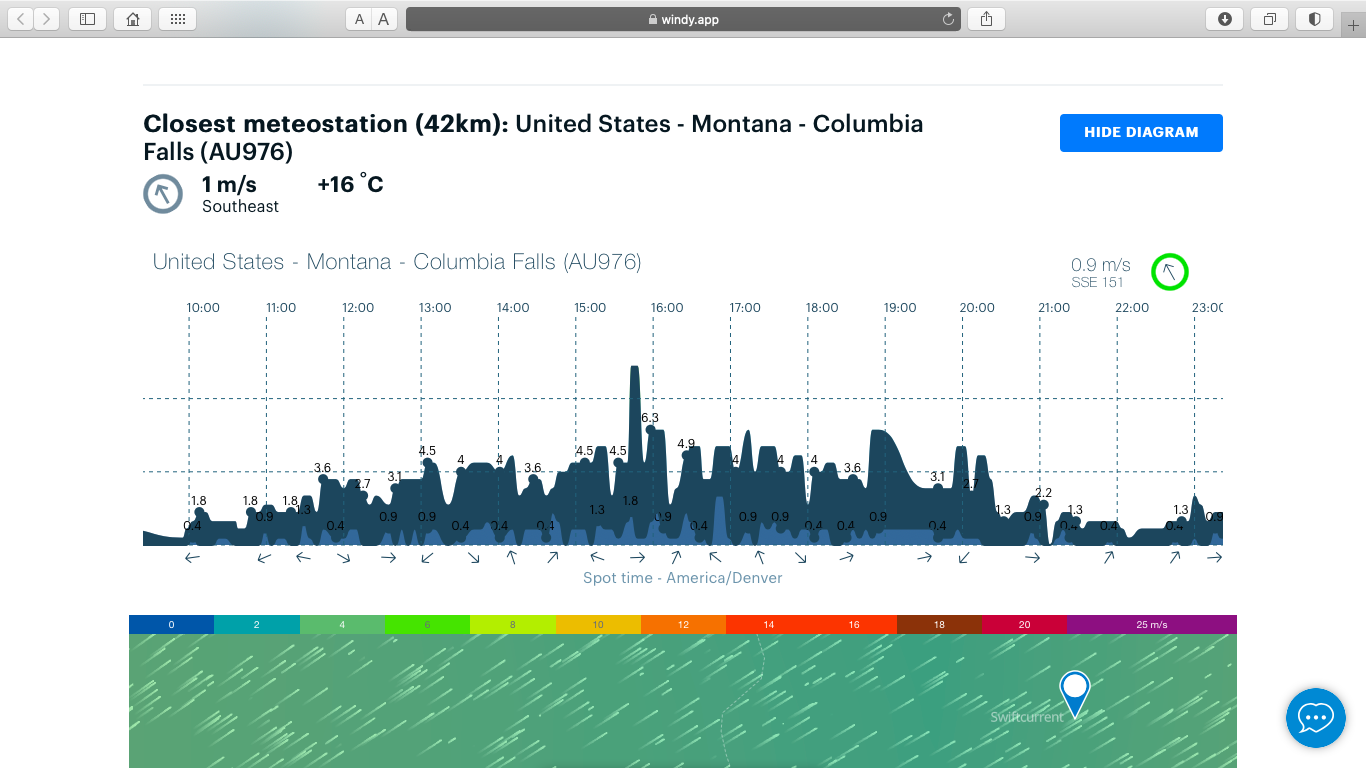
Photo: Weather station of the Glacier National Park, US / Windy.app
1. Go the Spots section of the website and choose a particular spot. For example, on the cover photo to this guide there is one of the many weather stations, which are set up throughout Glacier National Park, Montana, USA, to monitor and collect weather data. These stations must be visited periodically for maintenance and to add or remove new research devices.
2. Click on the Show Diagram in case it is hidden.
3. Move it to the left and to the right to get wind speed, gusts and direction forecast for today. Like on the weaher stations screen in the app, the speed is always the first graph closer to wind direction arrows (light-blue on the screen above), and the gust is the second (dark-blue).
Edit or add your weather station to the app
Edit weather stations data, if you think it shows the wrong weather forecast, or add your own weather station. In both to do so write to [email protected].
Text: Windy.app team
Cover photo: GlacierNPS / Flickr.
You will also find useful
What are weather stations and why do you need it for weather forecasting
Addition of 7000 weather stations, 30.000 in total, almost all in the world
Latest News
Professional Weather App
Get a detailed online 10 day weather forecast, live worldwide wind map and local weather reports from the most accurate weather models.
Compare spot conditions, ask locals in the app chat, discover meteo lessons, and share your experience in our Windy.app Community.
Be sure with Windy.app.